Zoho Books Data Migration Guides
To ensure a seamless data import, it's essential to set up your Zoho Books account correctly before migration. Whether you're transitioning to a US or Australian Zoho Books account, specific setup steps must be followed to guarantee everything is configured accurately.
Check out our detailed step-by-step guides for each region to simplify your setup and steer clear of common issues.
How to set up your US Zoho Books account before migration?
To ensure a smooth migration to your US Zoho Books account, you'll need to activate taxes and create Tax Authorities. Follow these steps to get started:
1. Go to your Zoho Books account.
2. Under Settings, select Taxes.
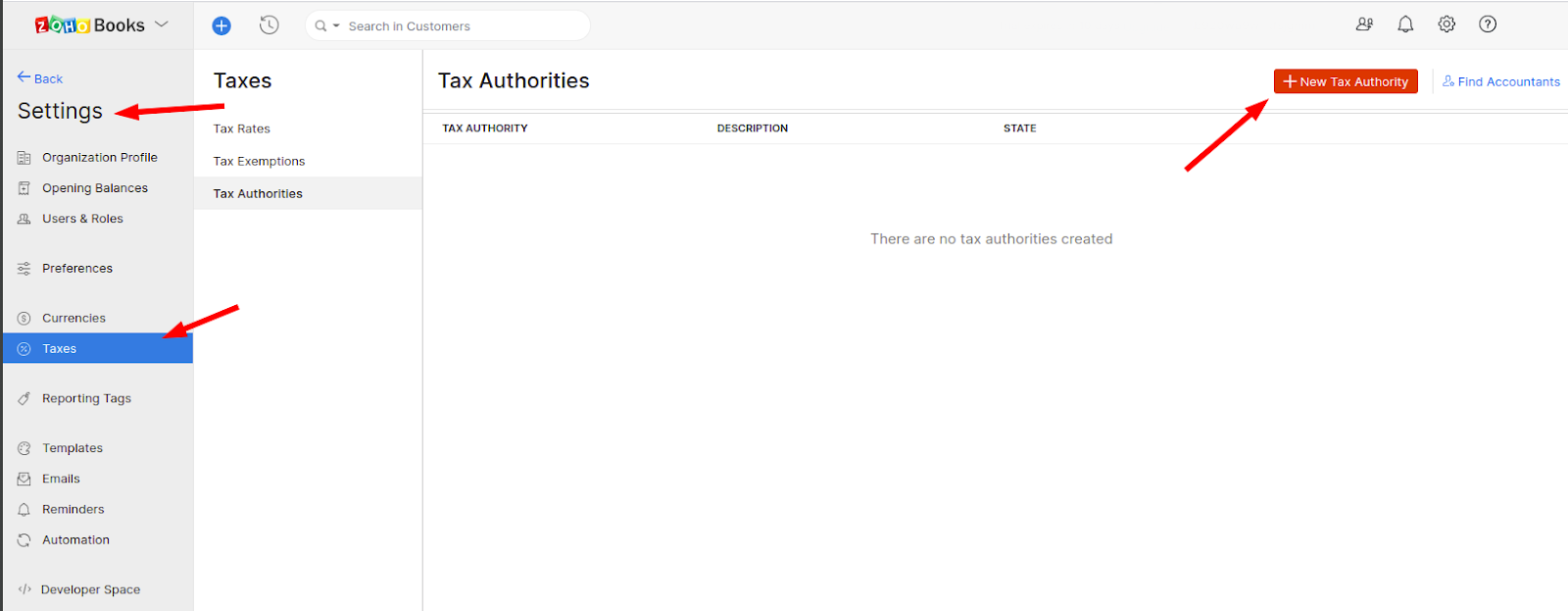
3. Choose Tax authority in the left sidebar.
4. Select New Tax Authority.
5. In the new window, enter the Tax Authority name. Provide State and Description.
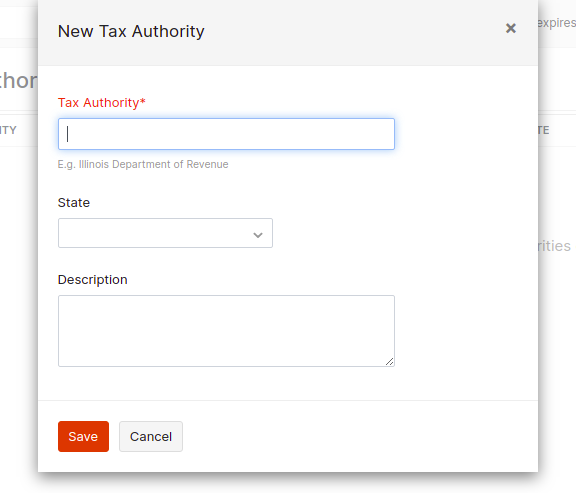
6. Save to create a Tax Authority.
How to set up your AU Zoho Books account before migration?
To ensure a seamless migration to your Australian Zoho Books account, you need to enable a few essential features. Here's a quick guide on how to set up the Sales Order module, Sales Tax, and BAS Preference.
Follow this instruction to enable the Sales Order module:
1. Go to your Zoho Books account and open Settings.
2. Select Preferences under the Settings tab.
3. Click on General in Preferences.
4. Check the box next to Sales Order to activate the Sales Order module.
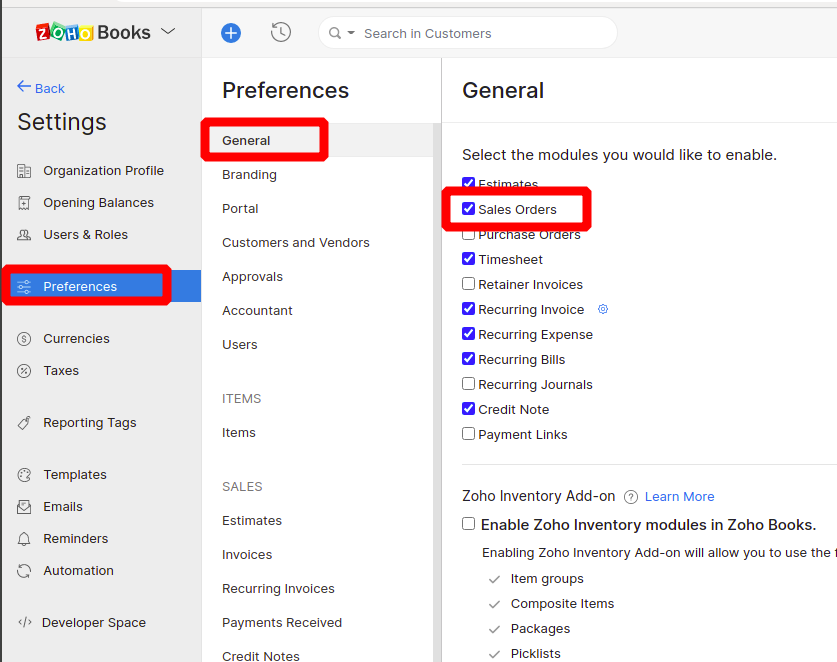
Follow this instruction to set up Sales Tax:
1. Open your Zoho Books account.
2. Go to the Settings tab.
3. Click Taxes in Settings.
4. Click Save to configure Sales Tax.
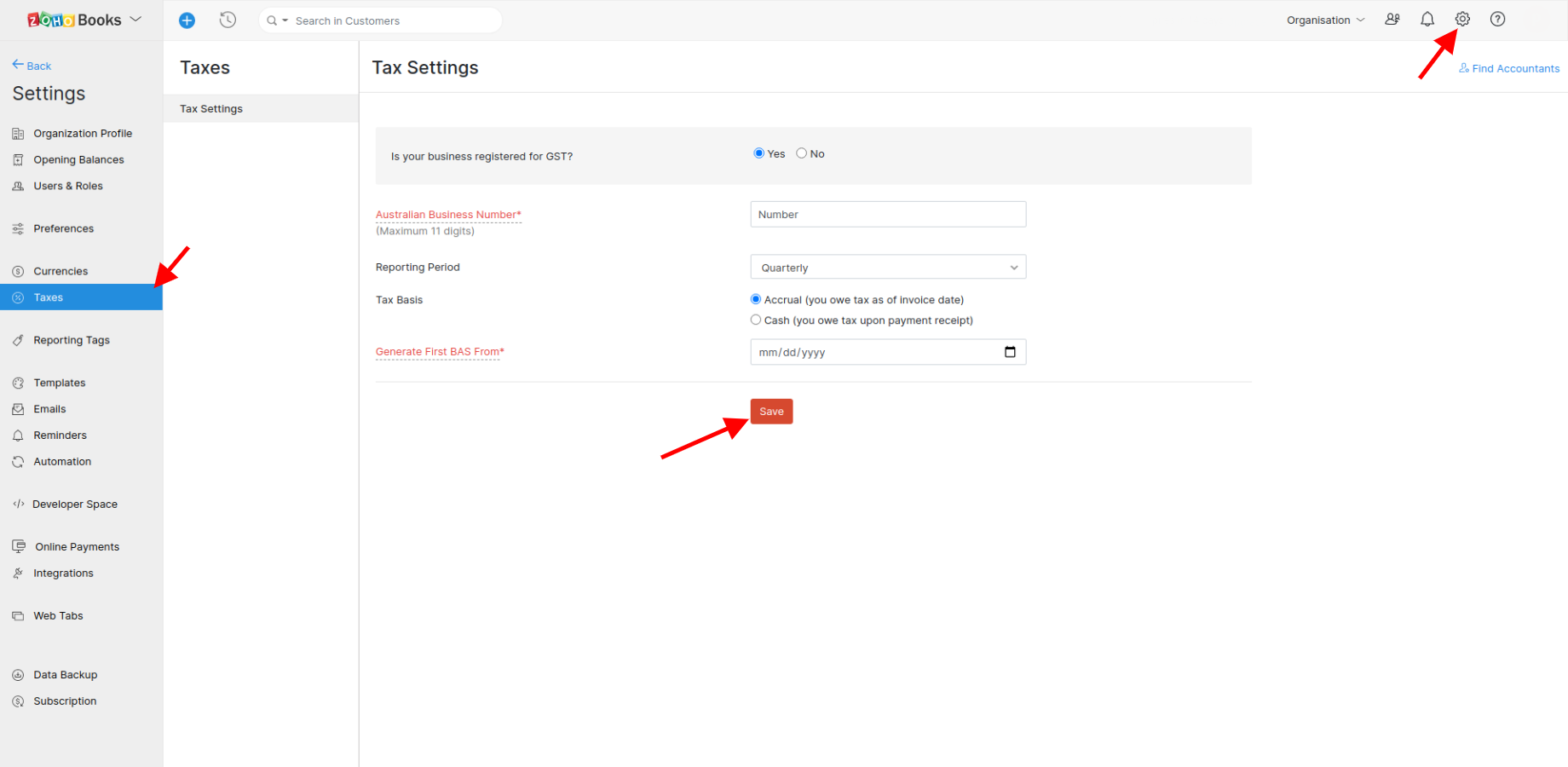
Activate BAS Preference in every account that has such an option.
1. Edit your account to activate BAS Preference.
2. Tick the box next to BAS Preference in the Edit Account window.
3. Click Save to apply the changes.
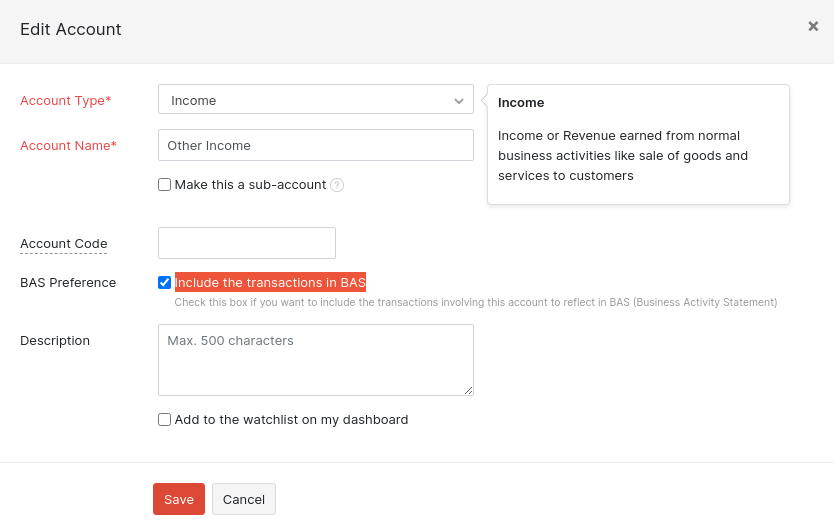
Following these steps will ensure your migration to Zoho Books runs smoothly.