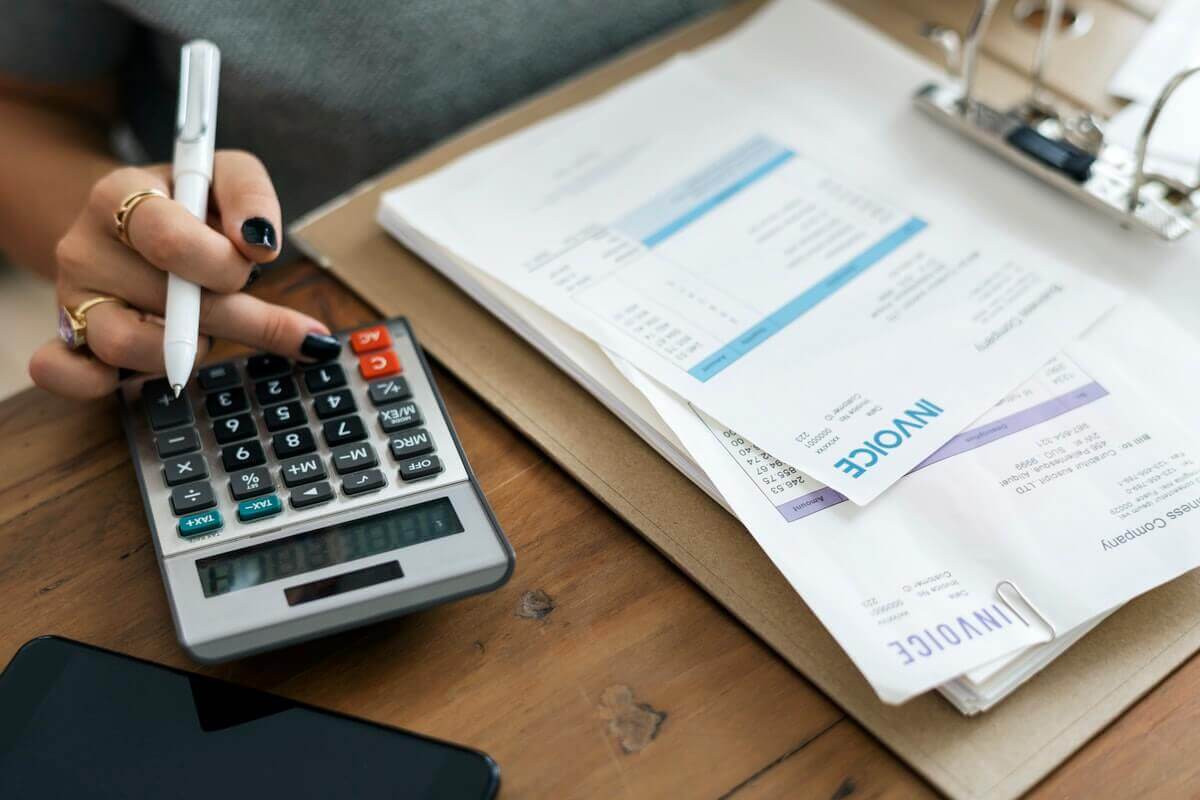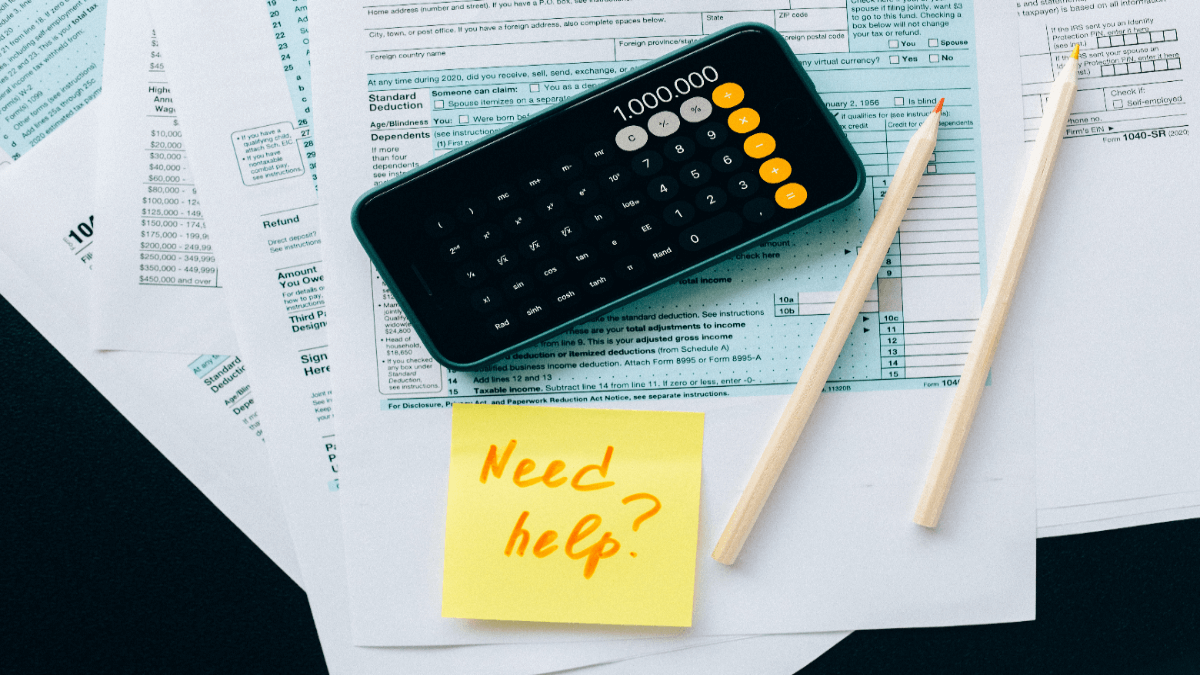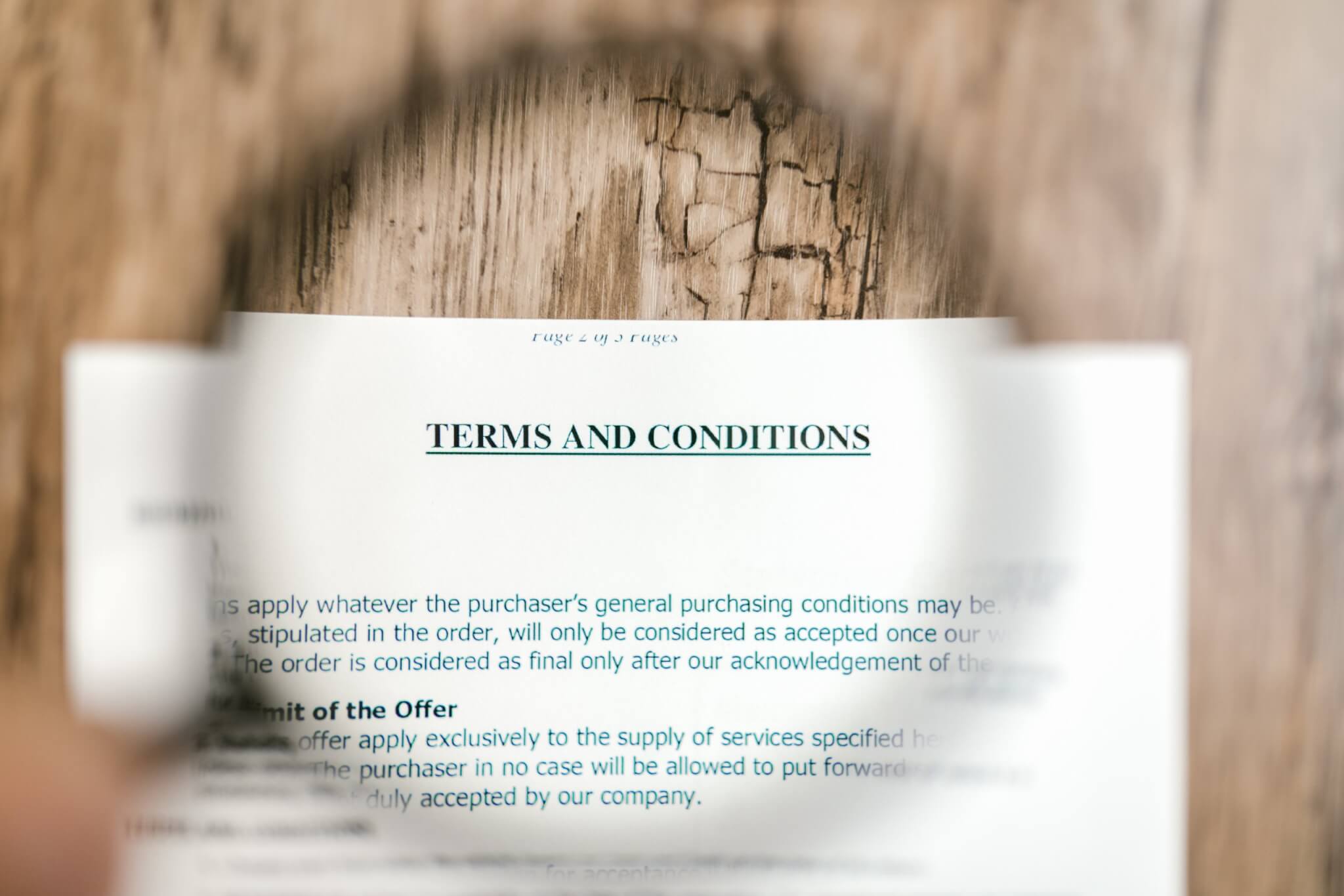Accounting shouldn’t be hard, especially after QuickBooks Online import. Around 70.2 percent of small business enterprises are familiar with this bookkeeper software and use it for their accounting processes. As you move your data to this solution, you ensure that your bank accounts sync correctly, and your bookkeepers automate transactions, invoicing, accounts receivable, and accounts payable more quickly.
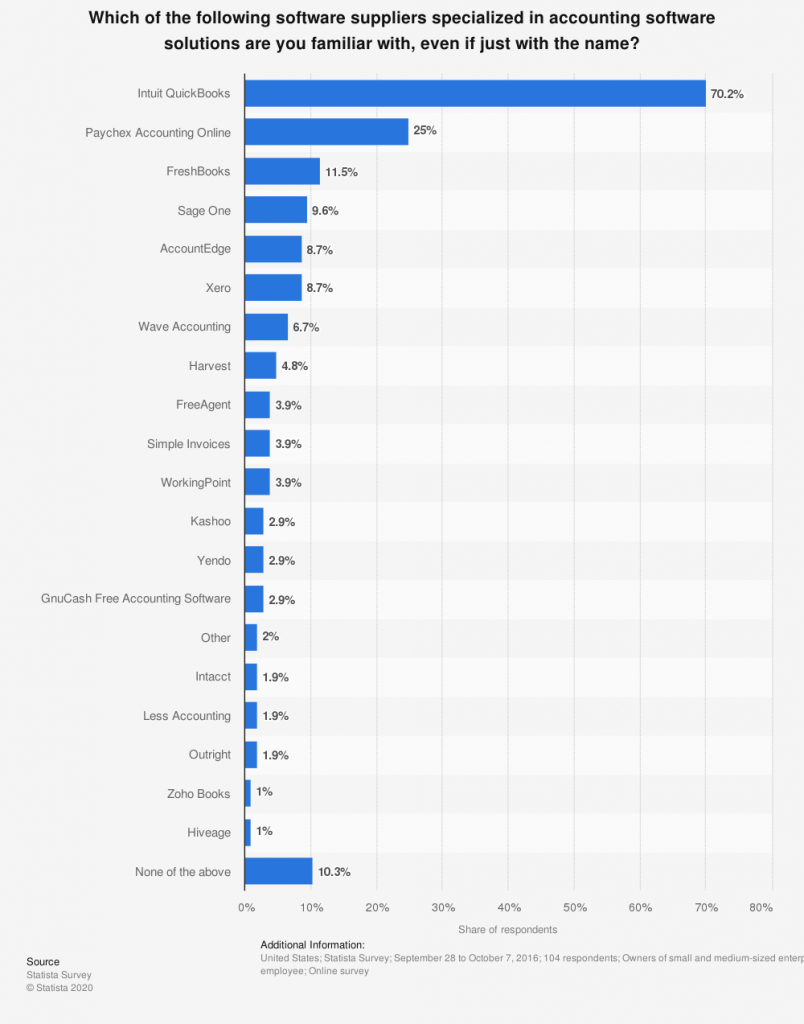
Why Should You Choose QuickBooks Online?
QuickBooks Online keeps its position as a long-time leader among accounting software due to up-to-date features and well-built UI. This accounting solution provides packages and tools suitable for individual accountants, small businesses, and enterprises too.
QuickBooks Online automates the processes so you can track cash flows and manage a balance of expenses automatedly. As well as, it allows monitoring all financial liabilities (e.g., loans, payable accounts, mortgages, and the like), and drafting professional invoices, tracking sales and sales tax.
The security of financial data can’t be underestimated. And QuickBooks cares about your security with a permission levels option. Besides, you can set up access levels that correspond to the user’s role.
QuickBooks Online enables you to run your business with over 650 3rd-party integrations. These apps help you to
- get your data to QuickBooks (Amazon Business Purchases, Connect to PayPal, Shopify for QuickBooks, and others)
- automate accounting (SOS inventory, TSheets, Fathom, and the like)
- extent functionality with lead nurturing, project management, payroll, and other options
- improve industry-specific needs like sync eCommerce data, schedule invoicing, or estimate costs of project management or jobs
What Information Can I Import to QuickBooks Online?
You can import such data into QuickBooks Online with Accounting System Migration Service:
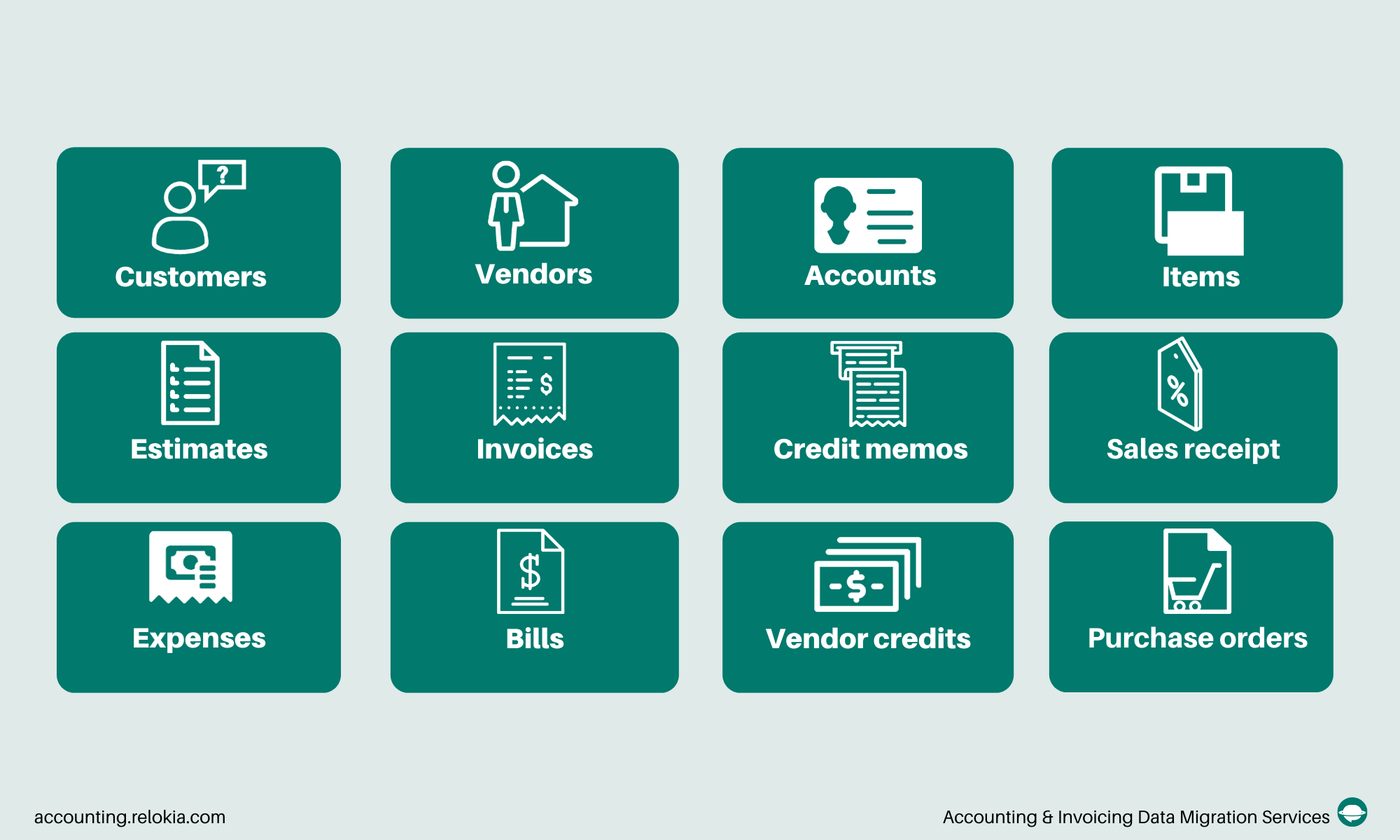
In case you have peculiar data you want to preserve after the data migration, feel free to drop a line to our support team. They can help you customize your data migration to meet your needs.
How Do I Import Data into QuickBooks Online?
Follow these steps to start importing into QuickBooks.
1. Go to Migration Wizard and sign in or register your account.
2. Then select your source accounting software and fill in the necessary information. Also, you need to configure your source platfrom connnection
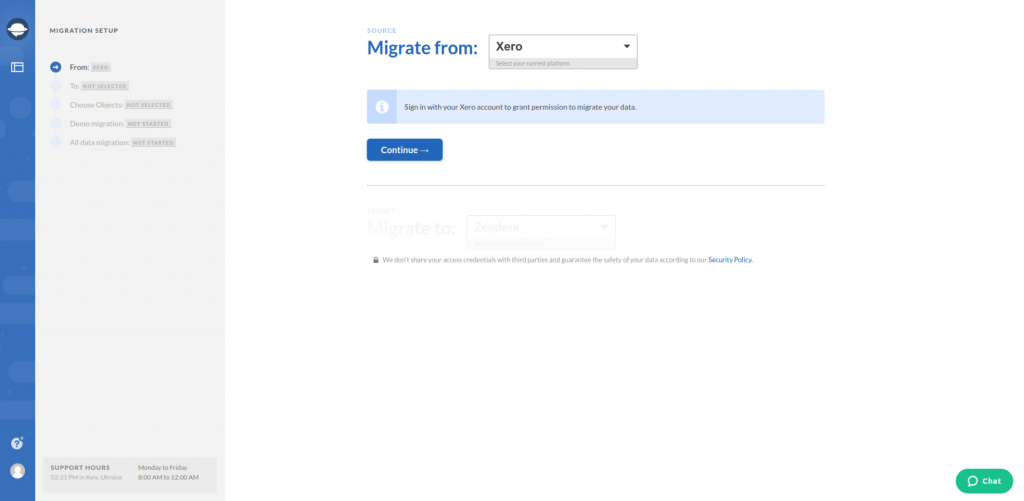
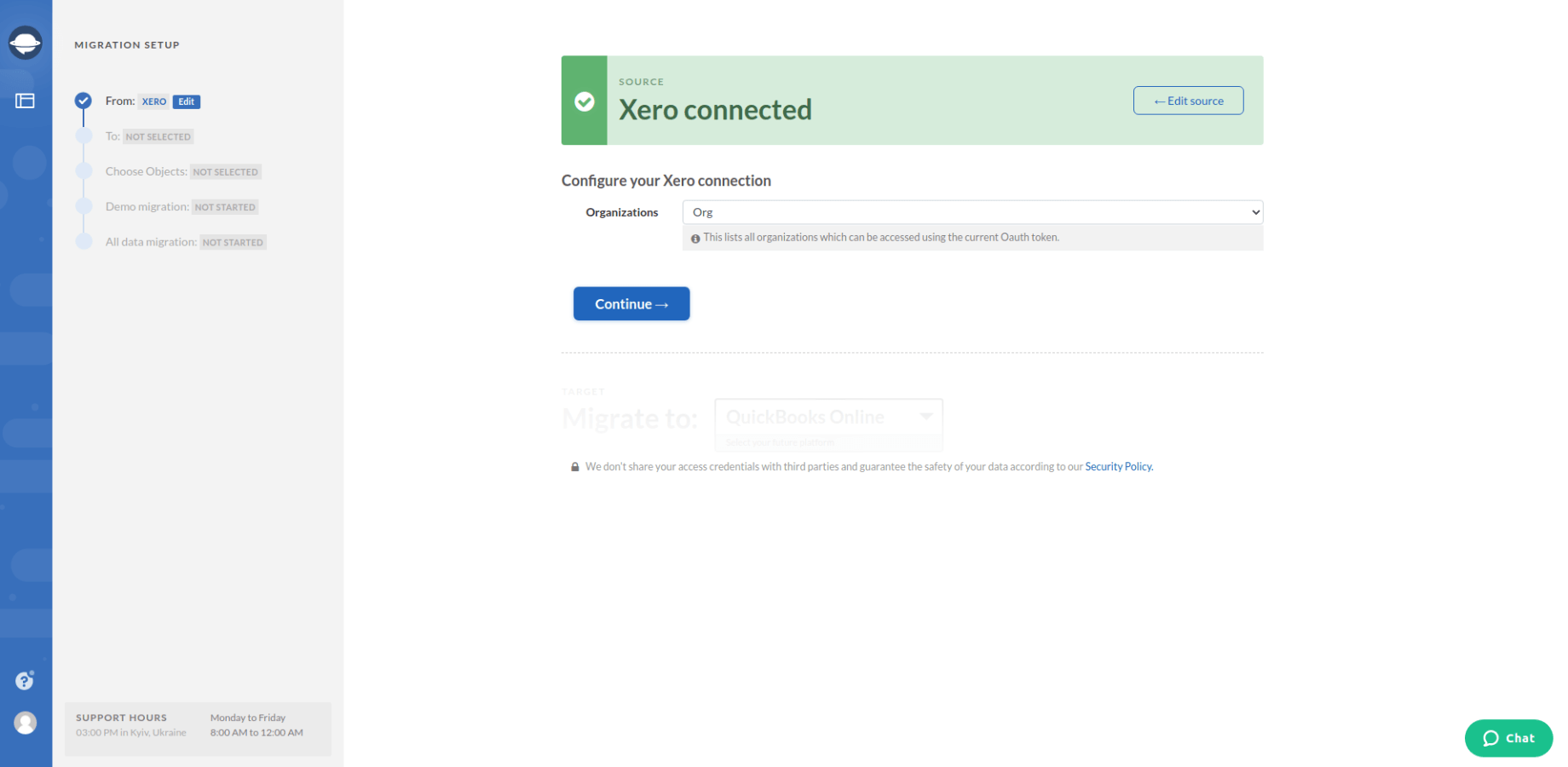
3. Choose QuickBooks as your target platform and sign in with your account. This way your access credentials are kept secure.
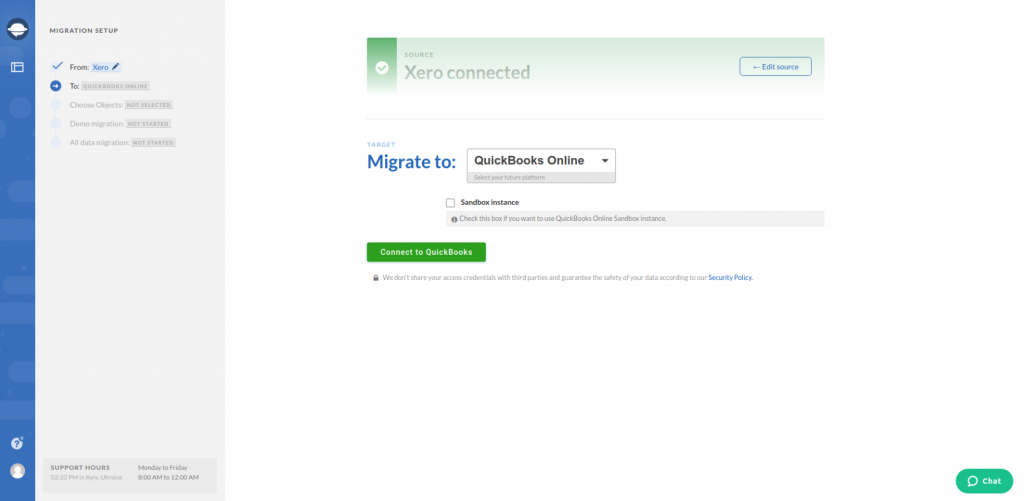
4. Configure your QuickBooks connection by defining the required Tax Agencies, Income Accounts, Expense Accounts.
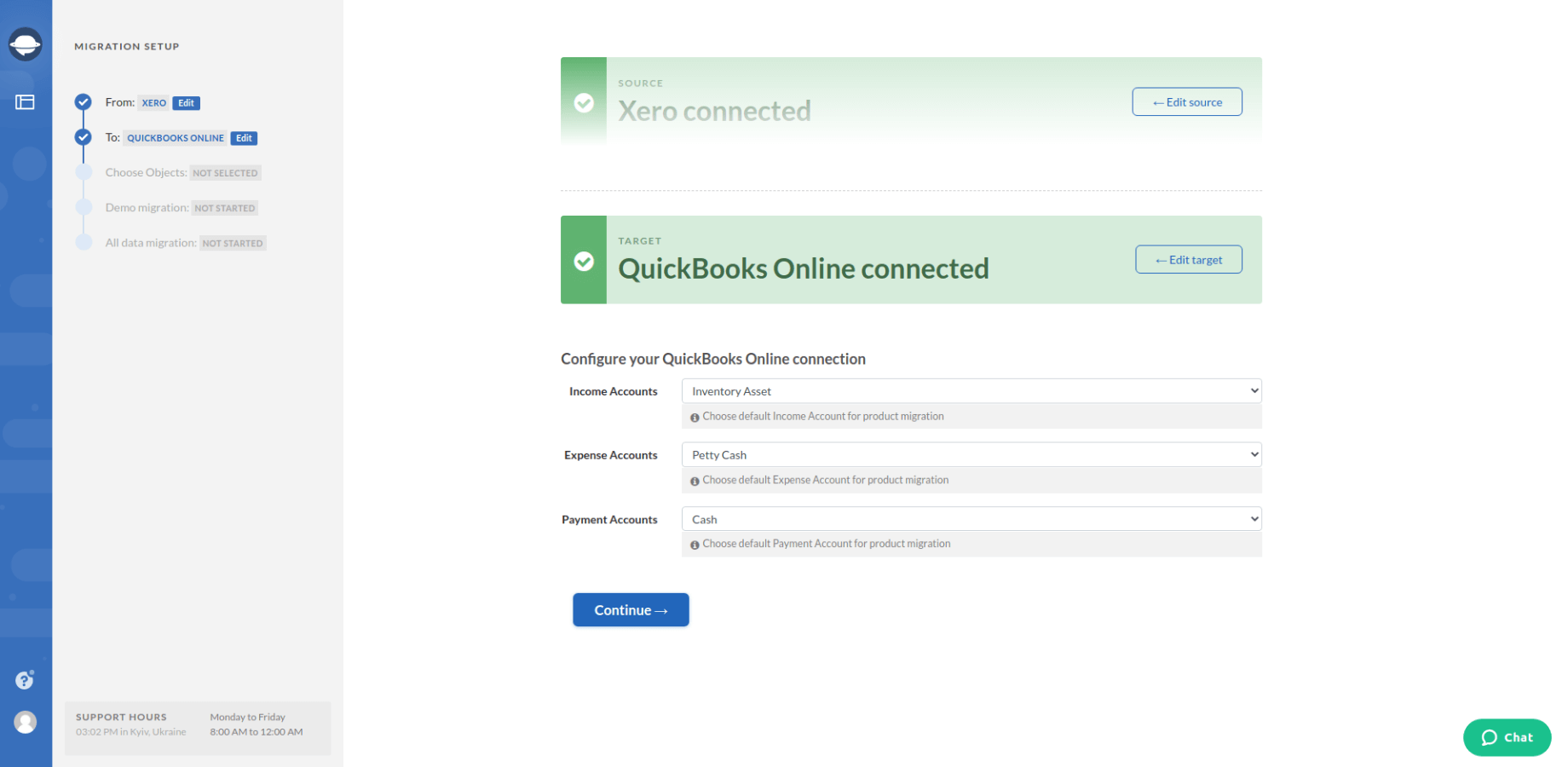
5. Then choose data you want to import into QuickBooks Online. Some records types might get different names so pay attention to the table as it will show all modifications.
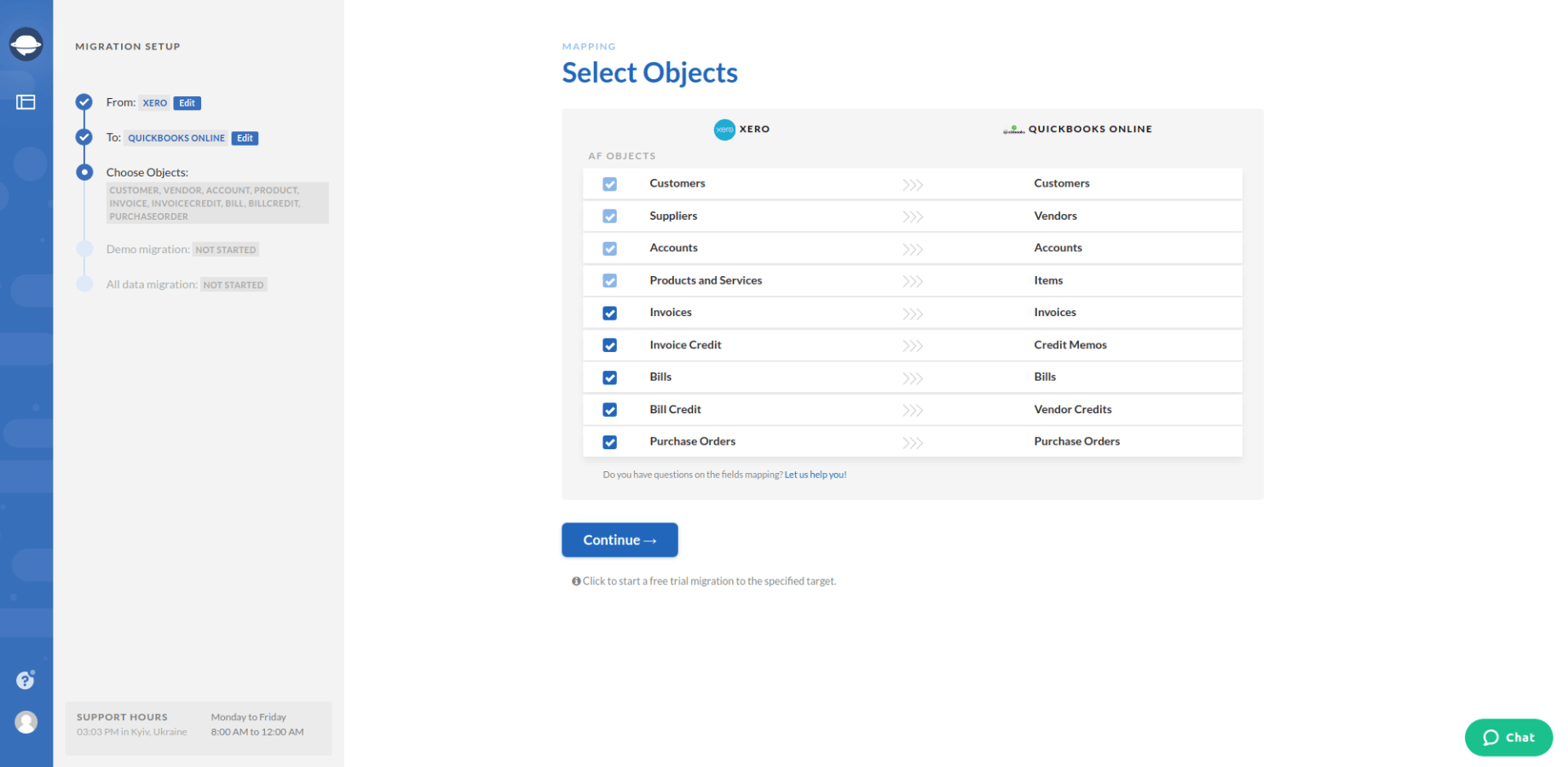
6. Hit Continue to move a small portion of your data. Free Demo migration shows you how the app works and how your data looks like after migration.
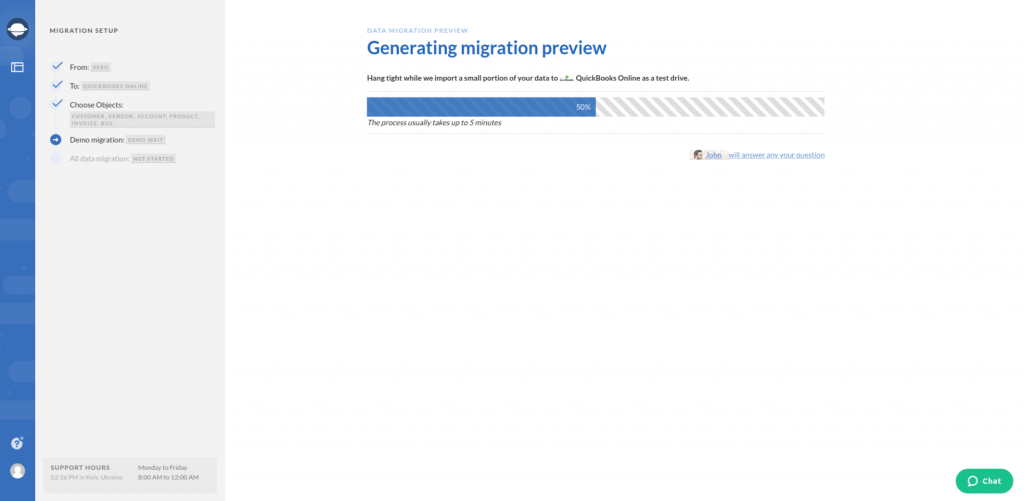
7. Download reports and check Free Demo results.
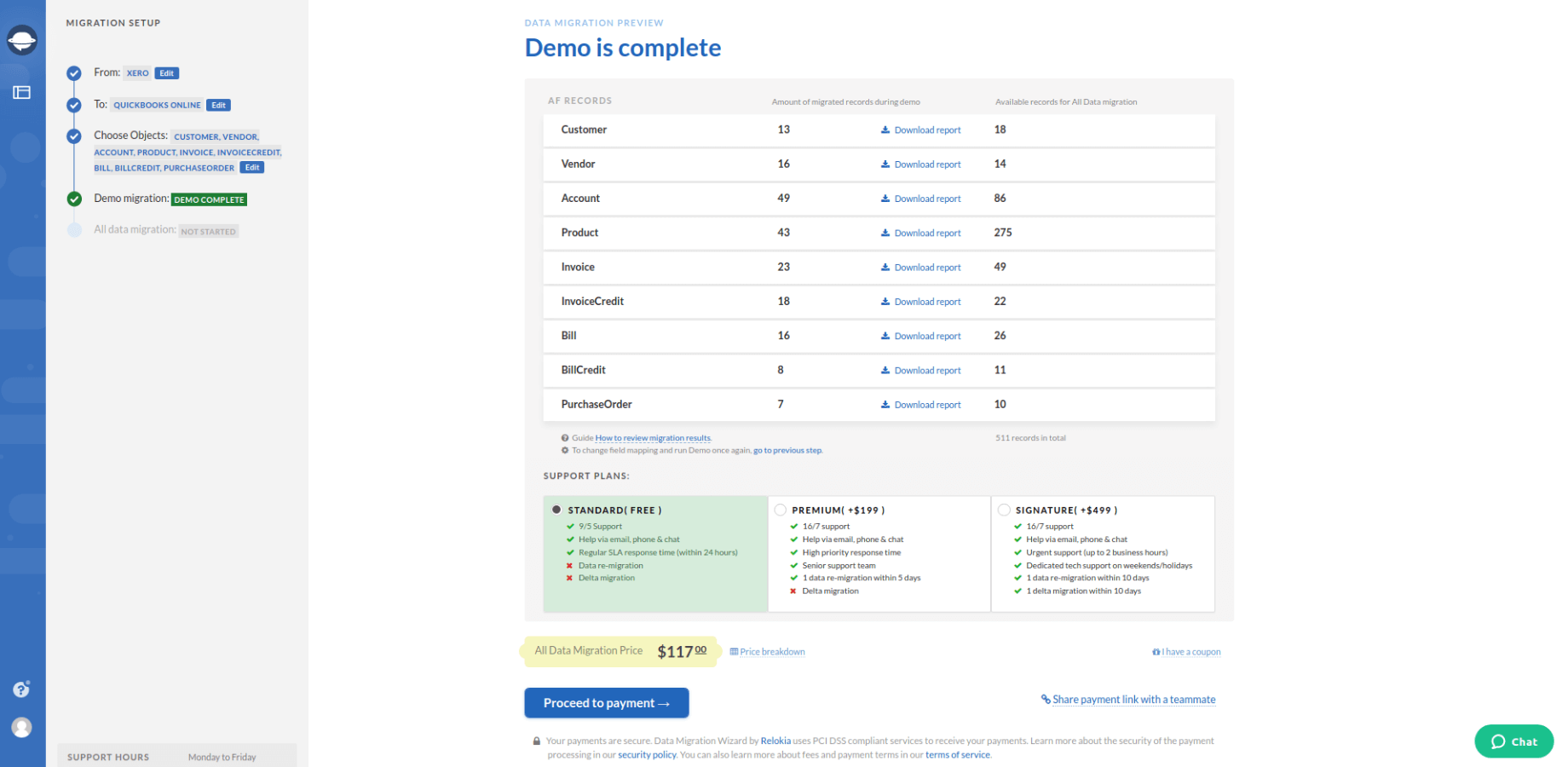
If something wasn’t clear enough, you can easily contact our support representatives for more details on how to import data into QuickBooks Online.
Let’s Begin Importing to QuickBooks Online
As you see, the automated QuickBooks Online import takes less time and effort than other migration options. Make sure to check the following things before proceeding with the accounting record migration:
- Check access credentials to QuickBooks Online and source accounts.
- Set up the same currency on both platforms.
We hope that you use all acquired information as a boost to start or schedule your data migration. With an automated tool, you ensure that your data import runs without any pitfalls. Just follow this easy-to-follow guide and Migration Wizard will do the rest.
Import data to QuickBooks Online the easy way
See that an automated solution is better than old migration practices