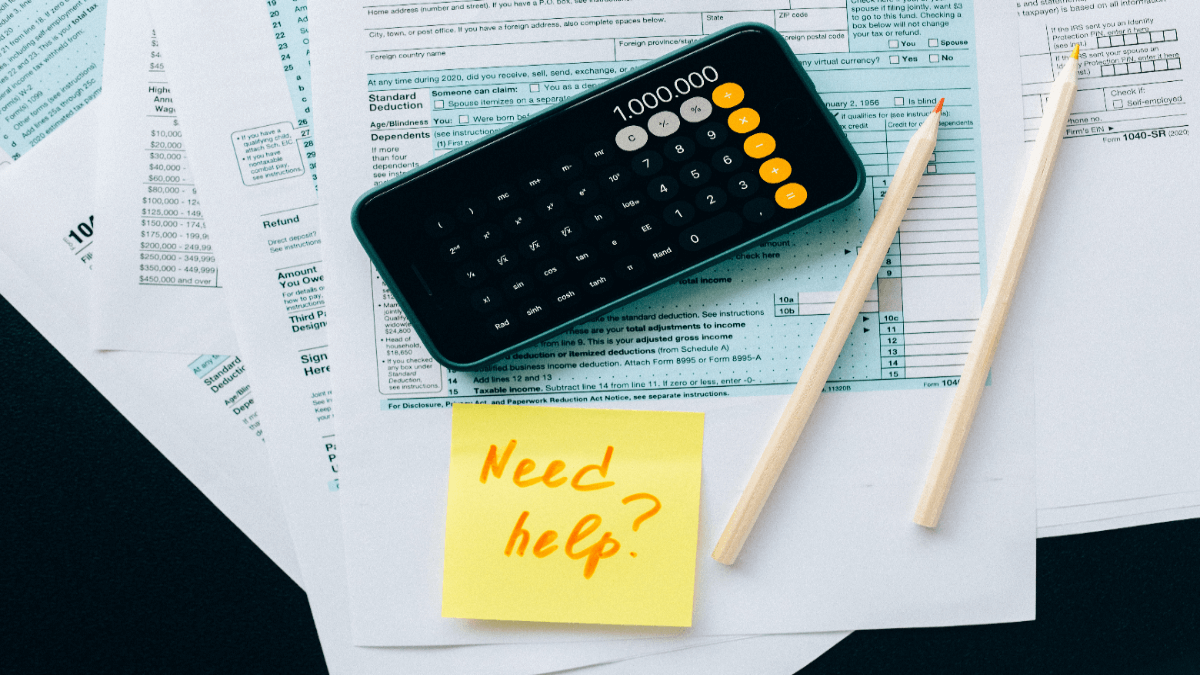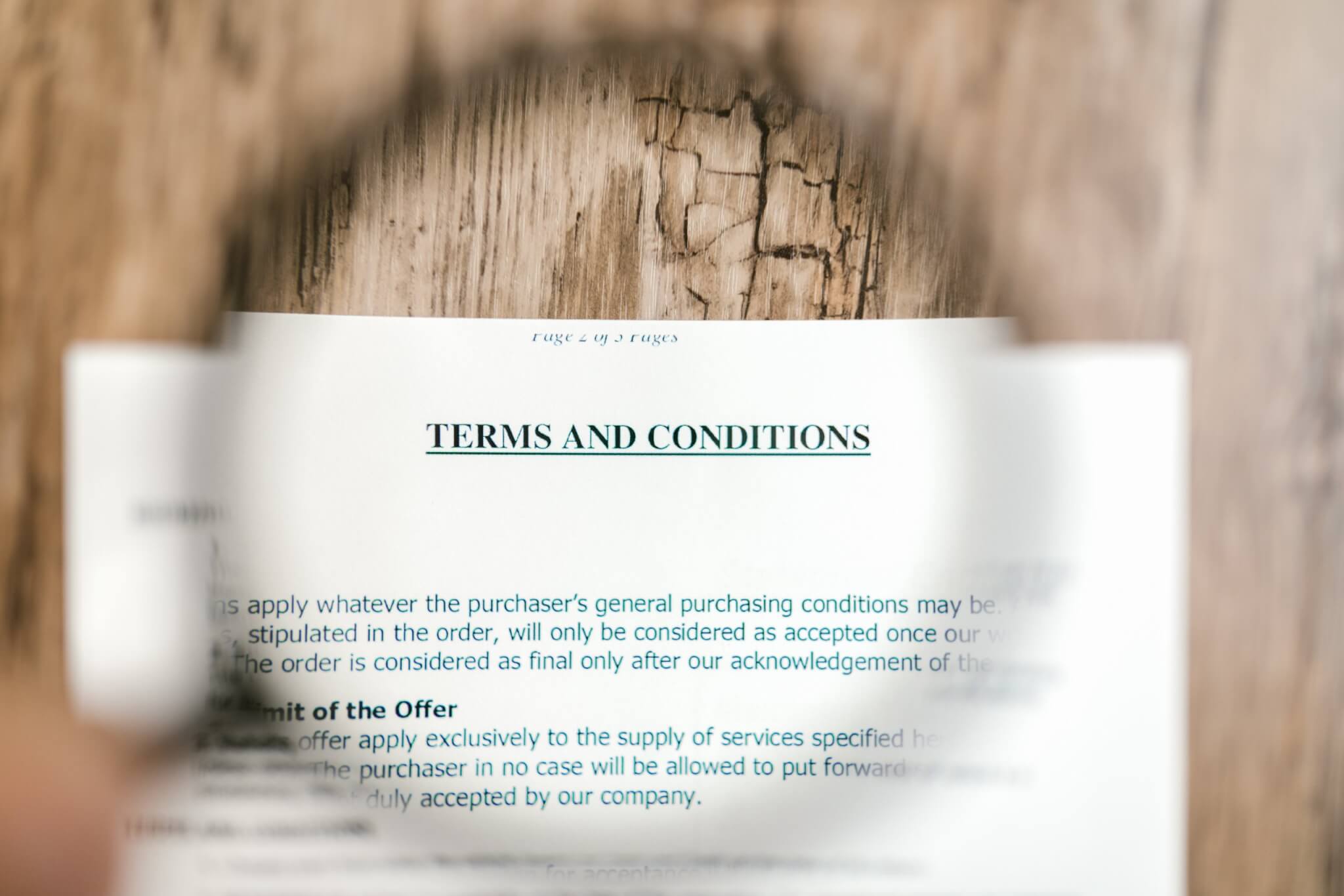Need to import into FreeAgent? You’ve got a big project to deal with. So, before you begin, you need to make sure you have all the necessary information about the data migration. It would do you no good if you left behind any invoices, taxes, or accounts.
In this guide, we will explain how you can import into FreeAgent, what data you can import and why you should use an automated tool for this purpose.
FreeAgent in a Nutshell
FreeAgent is yet another accounting software aimed at small businesses. You have everything within one platform: invoices, expenses, taxes, and bills. As you pay a monthly fee, you receive unlimited users and features to manage your finances
FreeAgent lets you stay inside your comfort zone with a user-friendly interface and many available learning resources. No debtors can hide from automated recurring invoices and reminders. With a unified dashboard, you see your whole business at a glance.
Escalate your business ladder with such FreeAgent features as:
- Estimates and invoices
- Dashboard
- Expenses
- Banking
- Time tracking
- Projects
Besides, as you connect your online banking to FreeAgent, you receive all transactions automatically into your accounts.
The List of Data to Migrate to FreeAgent
The Accounting System Migration Service enables you to transfer such core data as:

Double-check the following things before the Free Demo Migration:
- Only standard types of accounts can be migrated.
- Invoice taxes don’t transfer into FreeAgent because you can only create them with API. Hence, you can map them in the customized data migration.
- If the field “Organization” is written in on the source accounting software, the name of the organization becomes the main name of the customer automatically after the data transfer.
Note: You can customize your data migration in case you have customized data on your source platform. Arrange a consultation with our support team to discuss the details.
How to Import into FreeAgent in Few Steps
1. Begin your data migration by signing in with your account in Migration Wizard. If you don’t have one, you can create one with your email address.
2. Choose your source accounting software and enter the access credentials.


Note: Certain bookkeeper software require you to configure the connection.
3. Select FreeAgent as your target platform and sign in with your account.

4. Choose the records you want to move from your current accounting system. While you do so, take a look at the table. There you will see the differences in the naming of objects on your current system and FreeAgent.

5. When you’ve completed the previous steps, run the Free Demo Migration. In such a way, you get a preview of the live FreeAgent import.

6. Press on Download report next to all records to study the results of the Free Demo Migration.

7. Perform the Full Data Migration if you are satisfied with the Free Demo results.
Note: In case you need a consultation on your data import into FreeAgent, to contact our customer support.
Final notes
Before you import to FreeAgent, make sure you do this:
- Ensure that your source and target platform have the same currency. In such a way, both taxes and invoices migrate correctly.
- Make sure you have access credentials to your source and target systems.
After you’ve received such a big amount of right information, you can start your import into FreeAgent from anywhere and anytime. Just go to the Accounting System Migration Service and set up your data migration.