Want to migrate from Kashoo and preserve all your data? Then an automated migration tool is the fix for your task. It saves your time, efforts, budget and keeps all records secured.
Let’s set everything in detail. First goes a quick overview of Kashoo and then a guide on how to export Kashoo automatedly.
What Is Kashoo Accounting?
Kashoo is double-entry accounting software that tracks transaction’s debit and credit. This solution is designed for small companies to automate their invoicing, payroll management, expense, and monthly reporting. It helps to categorize and sort out financial records so you don’t waste time on redundant tasks. Plus, you can design branded invoices and run custom reports.
As you sync all your accounts with Kashoo, it creates a contact every time you work with a new vendor, scans your receipts, and categorizes them automatically.
However, Kashoo doesn’t have a standard dashboard. Plus, this software lacks time tracking.
How Much Does Kashoo Cost?
The monthly subscription fee is $30 per month with a 14-day free trial. For this price, you get a bunch of features for managing your business’ income and expenses.
The platform covers the basic toolset including a chart of accounts, items’ inventory, customized invoice designs and layouts, projects, and such add-ons as payroll integration, and direct support access.
What Data You Can Migrate From Kashoo?
With Migration Wizard, you can move such accounting objects as:
- Customers
- Vendors
- Accounts with their open dates
- Invoices along with their taxes, dates, and “Due” dates
- Bills with their dates and “Due” dates
- Transfers with their amounts and “Transferred at” dates
Pay attention to these aspects before the data migration:
- Bill statuses don’t move during the data migration.
- You need to set up the same currency for Kashoo and your target platform.
Note: If you want to transfer specific records or customize your data migration, contact our support agents. They will assist you in planning and running your migration project.
How to Set Up the Automated Data Migration?
1. Go to Migration Wizard and sign in.
2. To set up your data migration, click Start Migration.
3. Choose Kashoo as your source platform and provide access credentials.
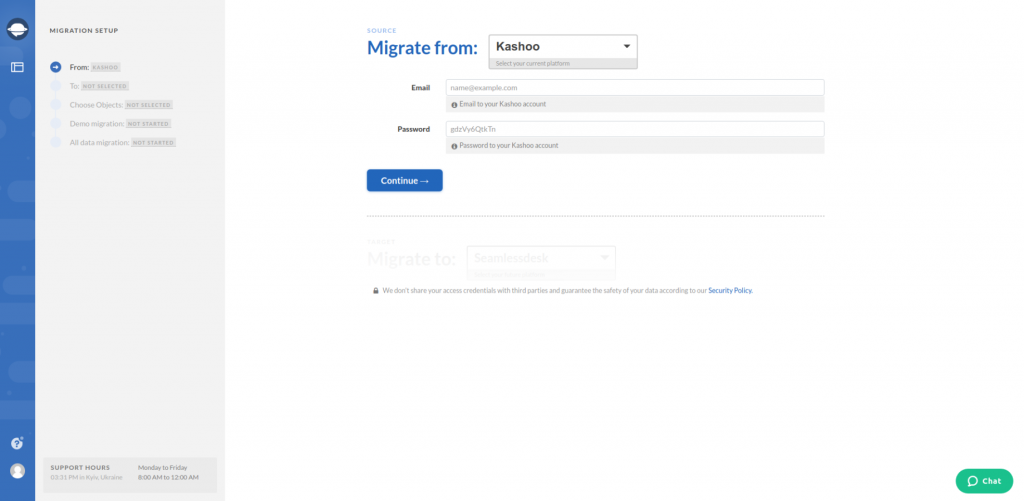
4. To configure your Kashoo connection, select the needed Businesses.
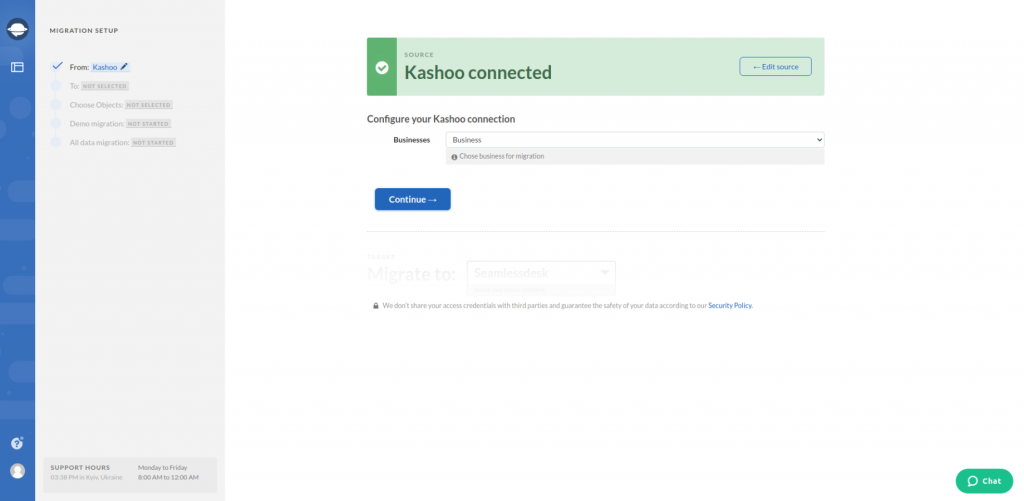
5. Choose your target platform, and fill in access credentials.
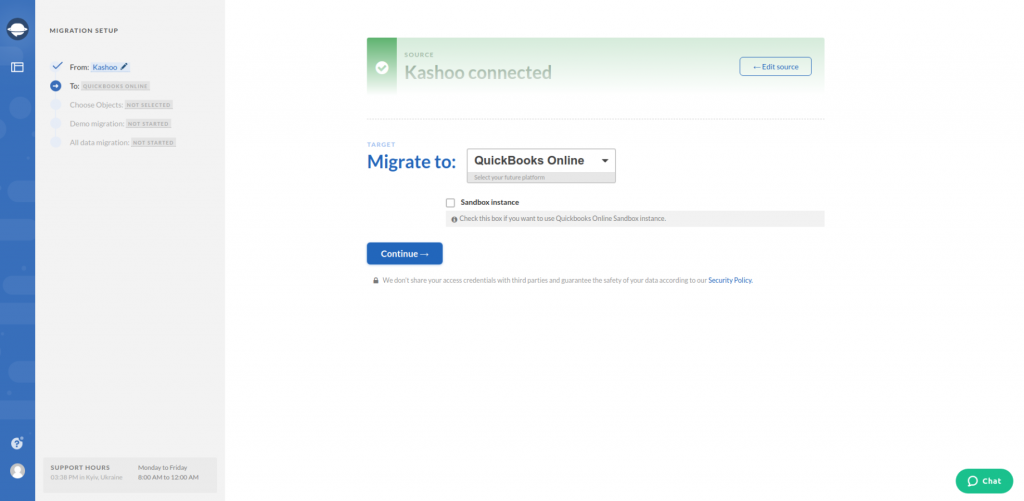
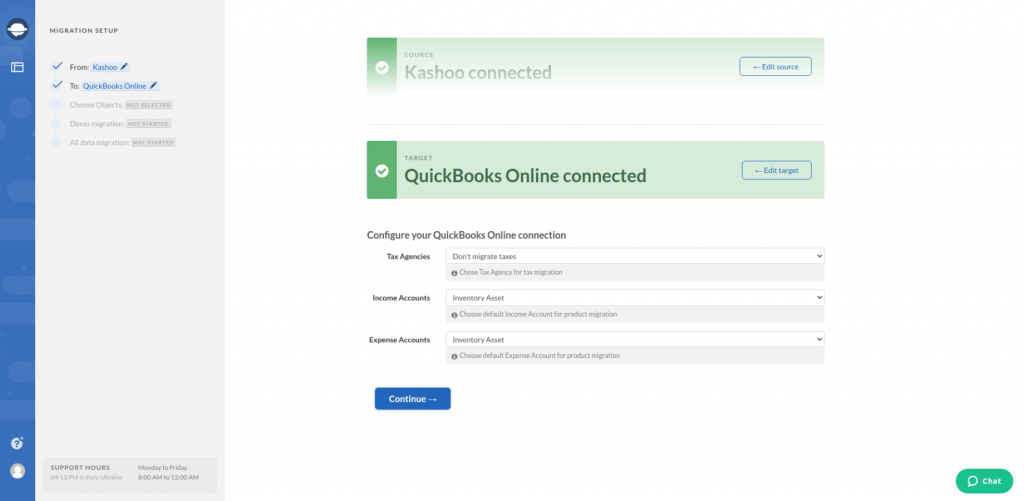
Note: You need to configure the connection for current and targeted accounting systems.
6. Select the records you want to migrate. Check the table as some records can be re-named on your target solution.
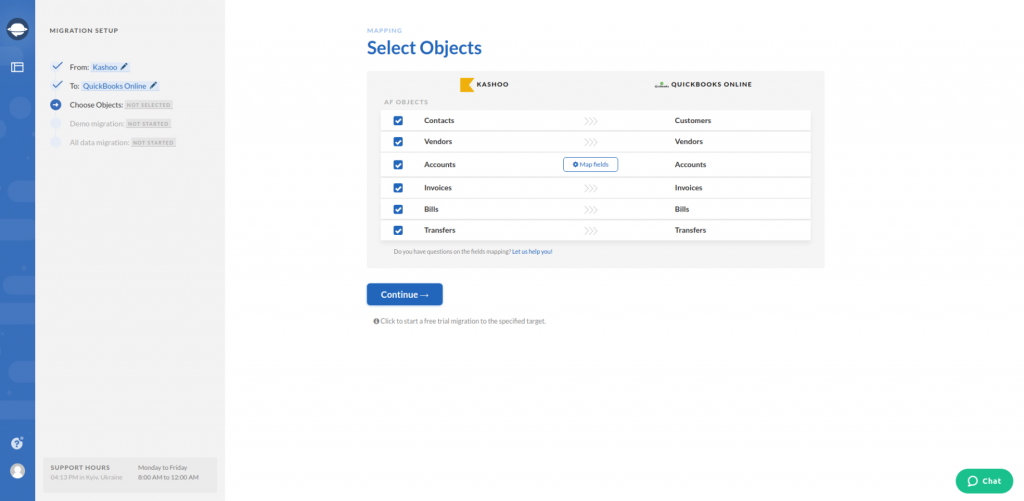
7. Proceed to the account field mapping.
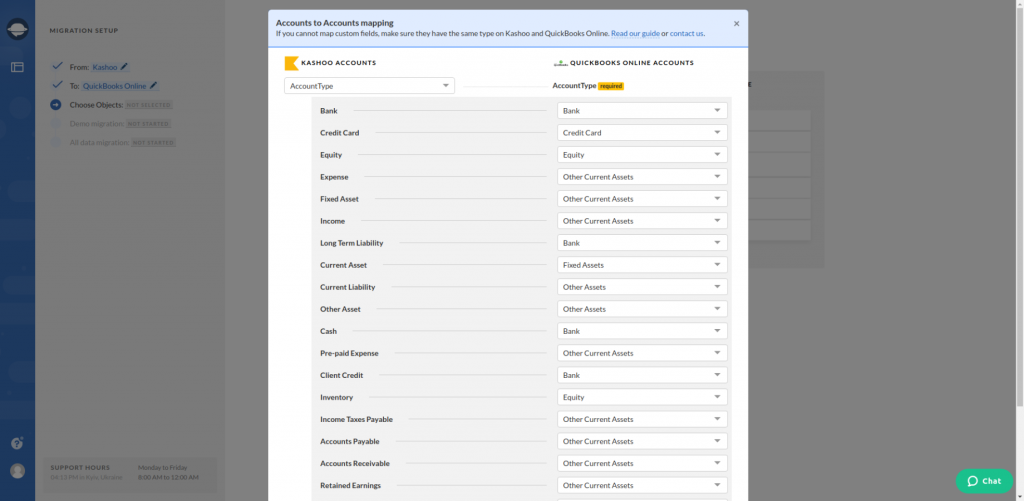
8. Save mapping and start your Free Demo migration.
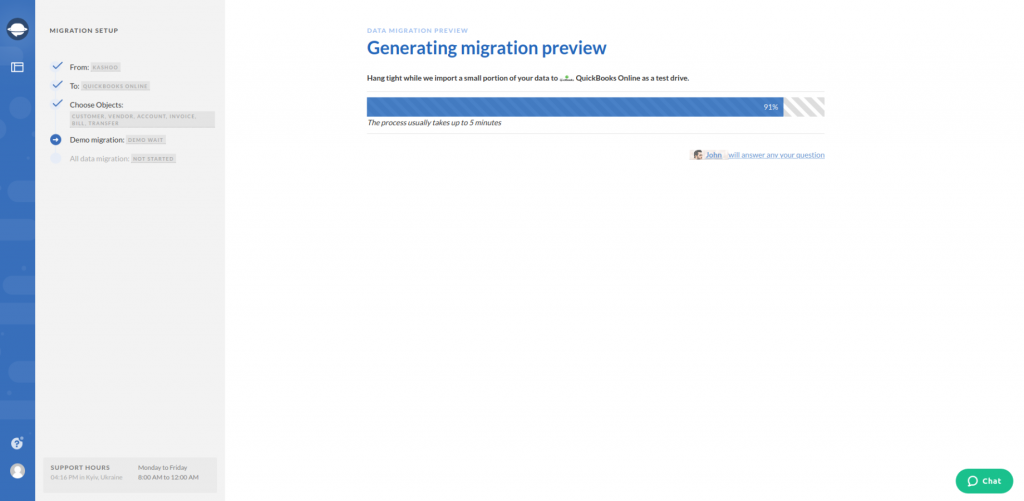
9. To check Demo results, download a report for every record type you’ve migrated.
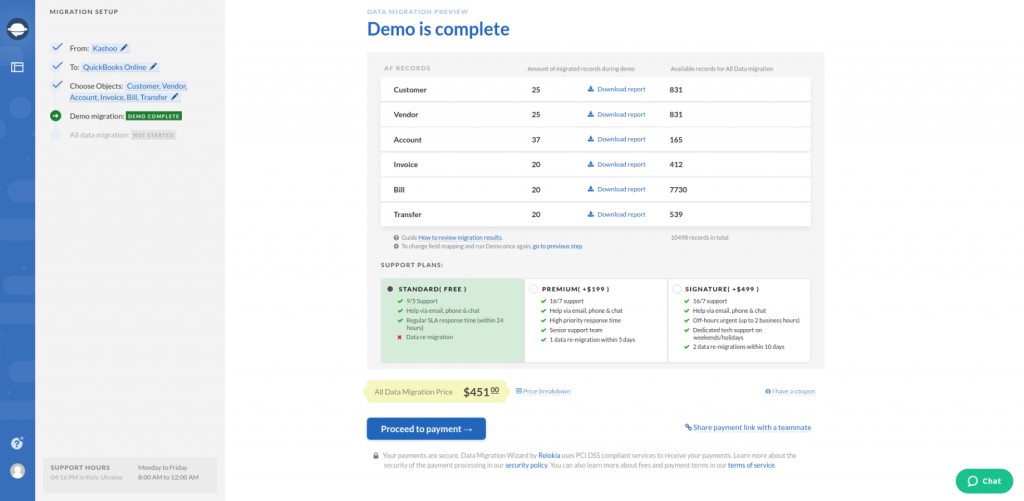
10. To start Full Data migration, proceed to payment. If you want to schedule your migration, contact our support representative.
Note: If you need additional information or have any questions, drop a line to our data migration experts. They will guide you through the migration process.
Recap
Kashoo is a simple choice for small businesses that don’t require time-billing tools. However, if you need more features and add-ons, then move your data to a new accounting solution. In this case, you can use an automated tool for data migration to save you time and resources.
We hope that this guide helps to make your data migration seamless.
Export Kashoo data the easy way
See that an automated solution is better than old migration practices


