Have you ever thought about migrating from your source platform to another one, but your desirable target help desk isn’t available for migration? Well, that’s not the case for Kashoo and QuickBooks Online.
The Relokia team always tries to stay up-to-date in order to implement the needs of our customers. That’s why recently we have made it possible to migrate from Kashoo to QuickBooks Online and to transfer your data from QuickBooks Online. The process of migration looks simple, however, it has some peculiarities which you need to take into consideration before setting up. Take a look at the article in order to find out more!
What data can be migrated
The Relokia team can assist you with the migration of different entities. When discussing Kashoo and QuickBooks Online specifically, we should point out that the functionality of our applications allows you to migrate the next entities from Kashoo to QuickBooks Online:
- Customers
- Vendors
- Accounts along with "Open" dates
- Invoices together with their taxes, dates, and "Due" dates
- Transfers including "Transferred at" dates and Amount
- Bills including their dates and taxes
- Products
Speaking about entities that you can move from QuickBooks, here is the list of entities that we can export:
- Customers
- Vendors
- Accounts along with "Open" dates
- Invoices together with their taxes, dates, and "Due" dates
- Transfers including "Transferred at" dates and Amount
- Bills together with their dates and taxes
- Products
Invoice taxes and Bills
As for Invoice taxes and Bills, you should be very attentive to details, as migrating these entities requires additional steps which may cause certain adjustments to the process. First of all, you must choose the same currencies on both source and target platforms so that the bills can be transferred correctly. As for the taxes, before migrating them from Kashoo, don’t forget to create at least one Invoice tax in Quickbooks Online, because you can’t migrate them without this step.
While transferring data, related to Invoice taxes and Bills, you should also pay attention to the differences between Kashoo and QuickBooks Online in order to conduct the process correctly. QuickBooks Online doesn’t support negative numbers, so you can’t transfer bills and taxes with the negative value to it. Besides, Kashoo rounds up the price value in bills and taxes. On the contrary, QuickBooks Online does differently, as this help desk rounds down the price value in bills and taxes. That becomes a reason why the amount of taxes may differ on both the source and target platforms.
Regarding Account type Banks, they can be called differently for US and non-US regions.
Transfers
Furthermore, as you try to migrate Transfers from Kashoo, you check out whether you have a created account on QuickBooks Online that is used in the transfer. In case you have one, that’s going to be an obstacle, as QuickBooks Online doesn’t support Transfers from other platforms. If you are able to migrate Transfers, after the process you will find them in the default currency. It will happen on the condition that you enable multicurrency in QuickBooks Online.
Despite all the positive sides of the migration from Kashoo to QuickBooks Online and the transferring from QuickBooks Online, you need to beware, that you can’t transfer attachments for Invoice, Bill, and Transfer.
Now, you know all the possible obstacles that may appear through the migration from Kashoo to QuickBooks Online and the data transfer from QuickBooks, so it’s high time to find out how to set up the process.
Setting up the migration process: an in-depth instruction
In case you aren’t familiar with the process of migration or aren’t sure that you will perform it properly, don’t worry, as our Relokia team will assist you with every step. With the help of our service, you will be able to conduct the process quickly, effectively, and securely. Moreover, you will have an opportunity to run a free demo data migration from Kashoo to QuickBooks Online. To do the process, follow our instructions:
1. Sign up or log in to Migration Wizard;
2. Select Kashoo as your source platform:
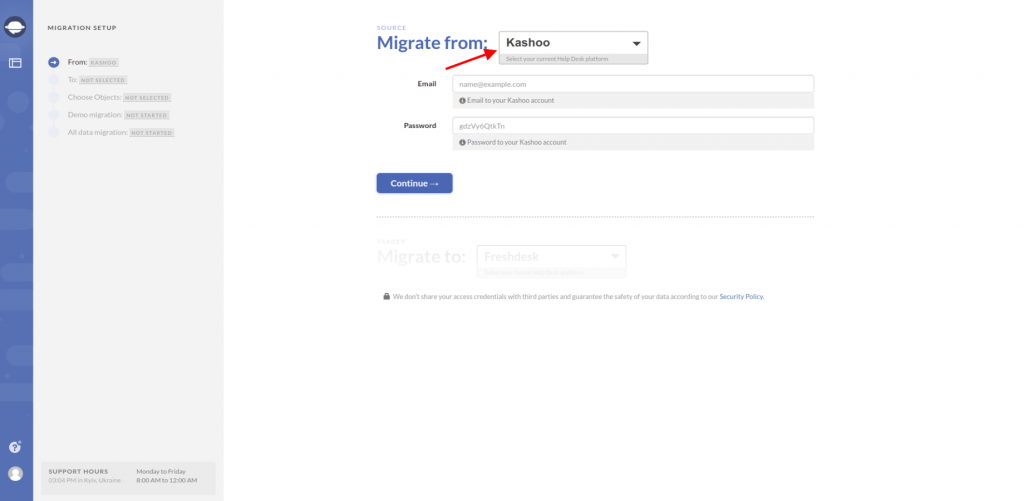
3. Choose QuickBooks Online as your target platform:
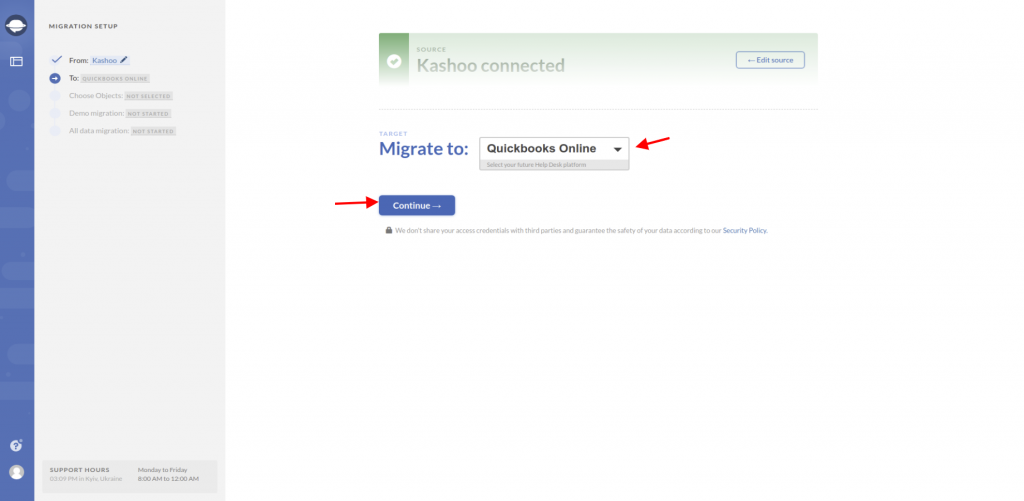
4. Select existed tax agency or select don't migrate taxes:
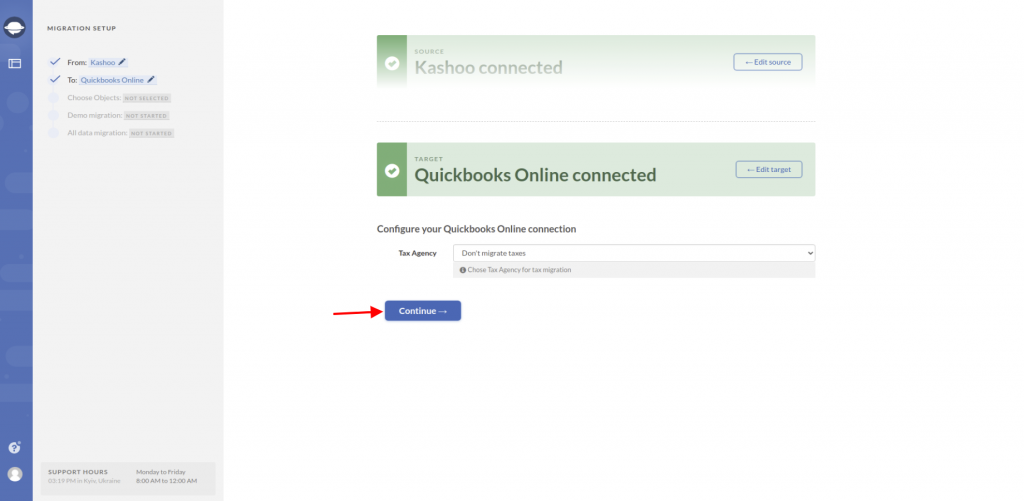
5. Select all entities you want to migrate from Kashoo to QuickBooks Online:
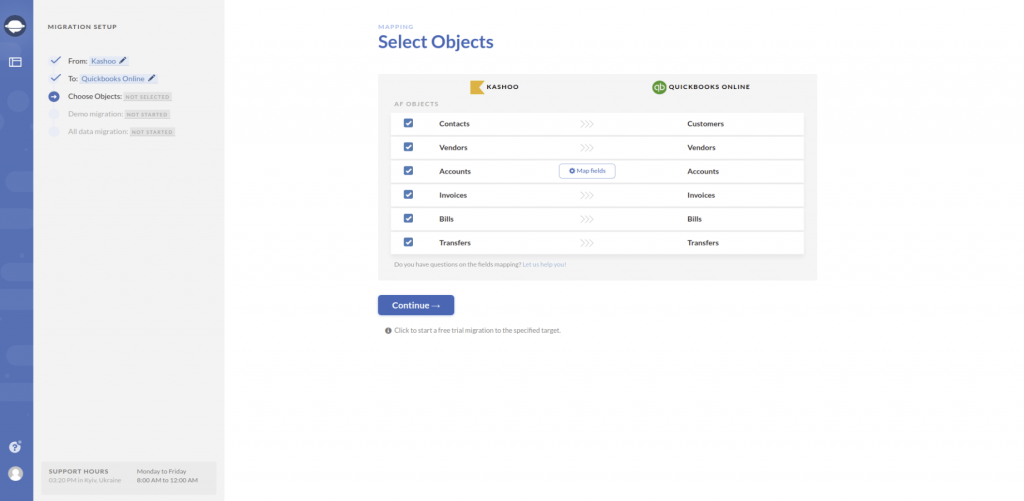
6. Proceed to the mapping stage. Beware that you match the fields properly, as later it will be much easier to find the data in QuickBooks Online:
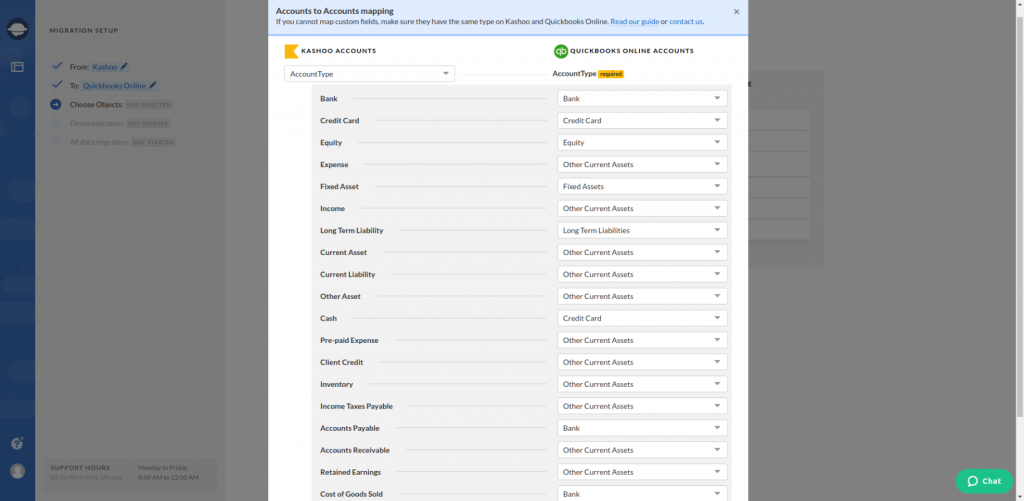
7. Run the free demo migration. It usually takes at least 5 minutes to proceed. When the process is over, the tool will show you how your data migrated to a new accounting platform. Don’t forget to verify if everything transferred properly:
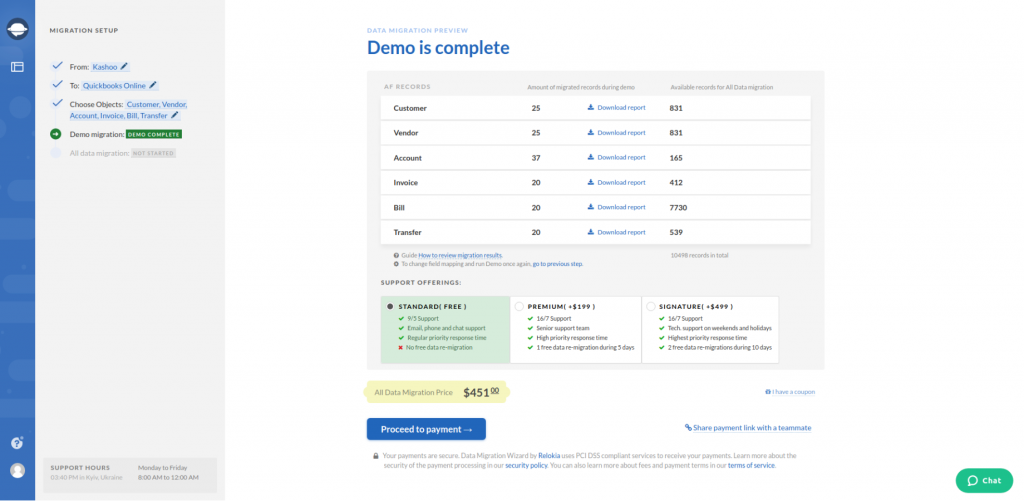
8. In the end, you can conduct the full data migration in case you are satisfied with the results of the demo migration. Therefore, your data will transfer from Kashoo to QuickBooks Online perfectly.
Note: Before running the demo migration, read about what entities you can migrate once again to omit any obstacles. Additionally, pay attention that the migration process from QuickBooks Online requires the same steps, so you can use this instruction as well.
Let’s migrate from Kashoo to QuickBooks Online together!
Our team understands that the detailed description of the process may not be enough for you and that your data is too important to be lost or damaged. That’s why our support team will cheerfully assist you and answer any questions concerning the migration process. Just send us a note, or feel free to contact us via live chat.

