If you’ve been a long-time FreeAgent user, you definitely have a good amount of data to transfer. For this reason, you’d better prepare for your FreeAgent export efficiently so that you won’t lose any transactions or receivables.
Now go on with reading the guide to get a glimpse on the FreeAgent data export.
Why to Use the Automated Migration Service
Manual data migration is a time-consuming activity. You can spend days or even weeks doing it on your own. So, if you are looking for a way to export FreeAgent data automatically, consider the Accounting System Migration Service. And here is why:
- You can test both our app and the automated data migration with the Free Demo.
- With the straightforward interface, it's easy to set up the data migration on your own.
- You choose yourself which data to migrate.
What Automated FreeAgent Export Looks Like
1. Log in Migration Wizard. If you don’t have an account, sign up with your email address or a social network account.
2. Pick FreeAgent as your source accounting software and sign in with your account. This step enables the Migration Wizard to retrieve your data.
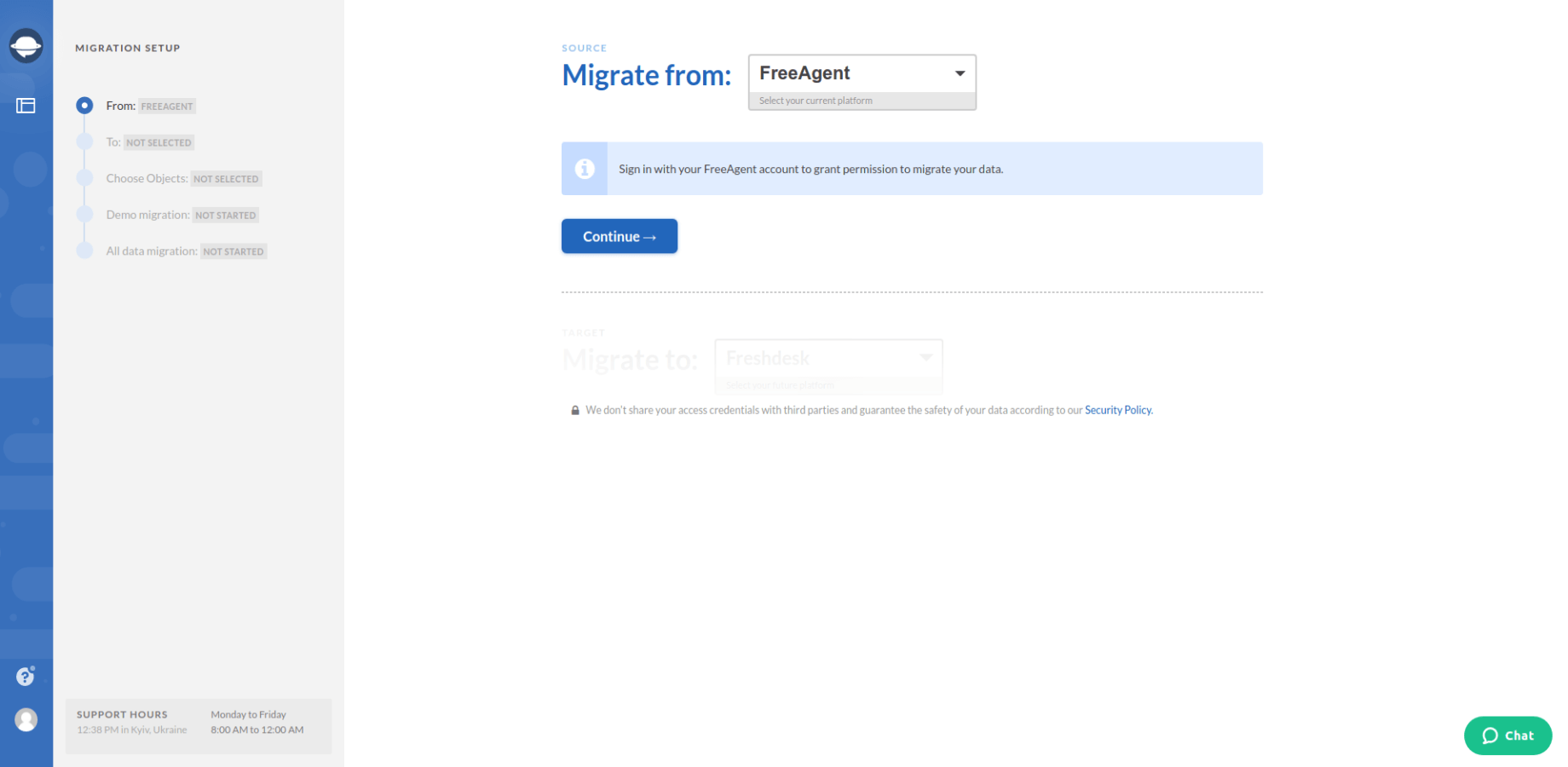
3. Select your target platform and fill in the necessary information.
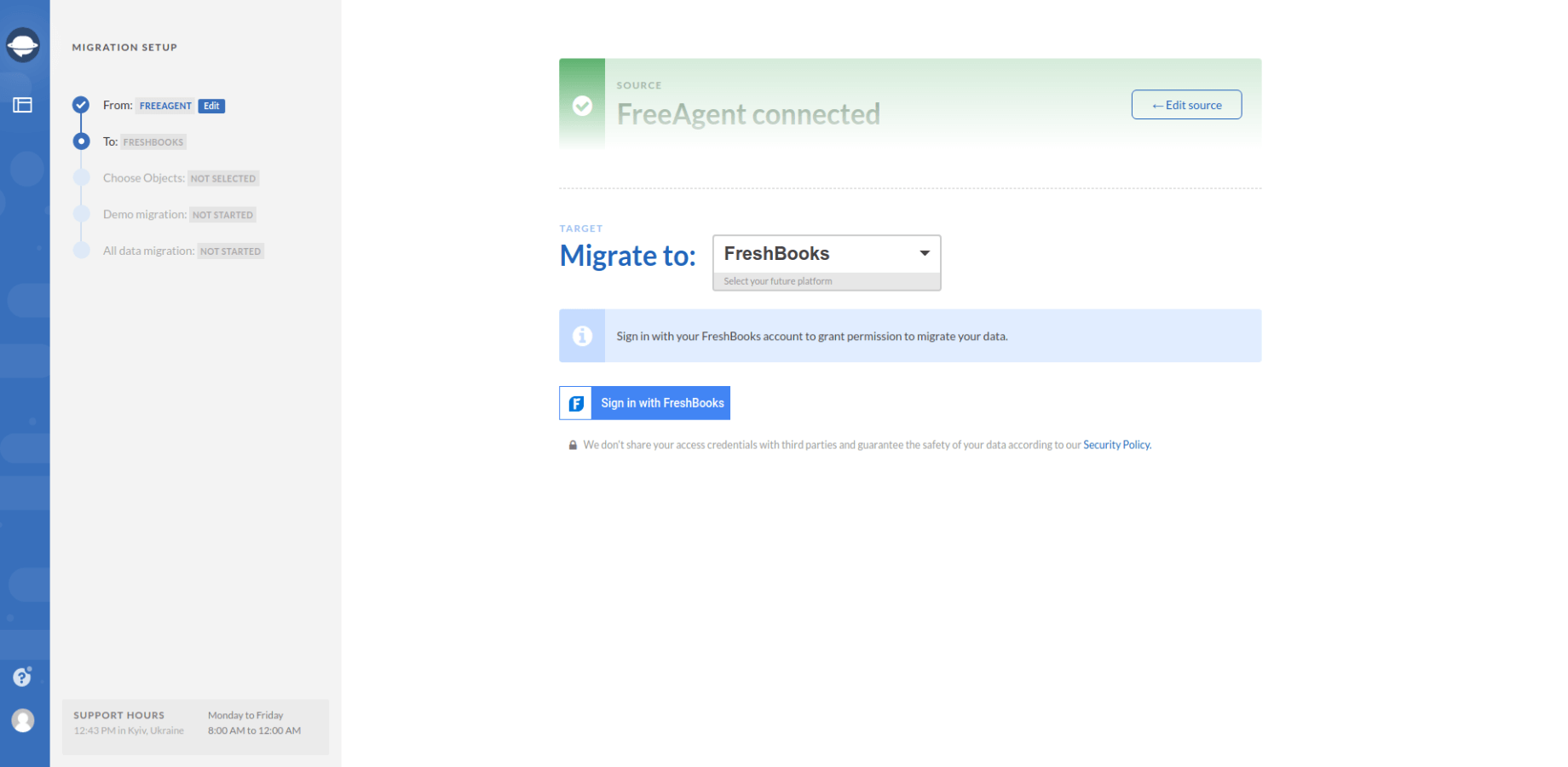
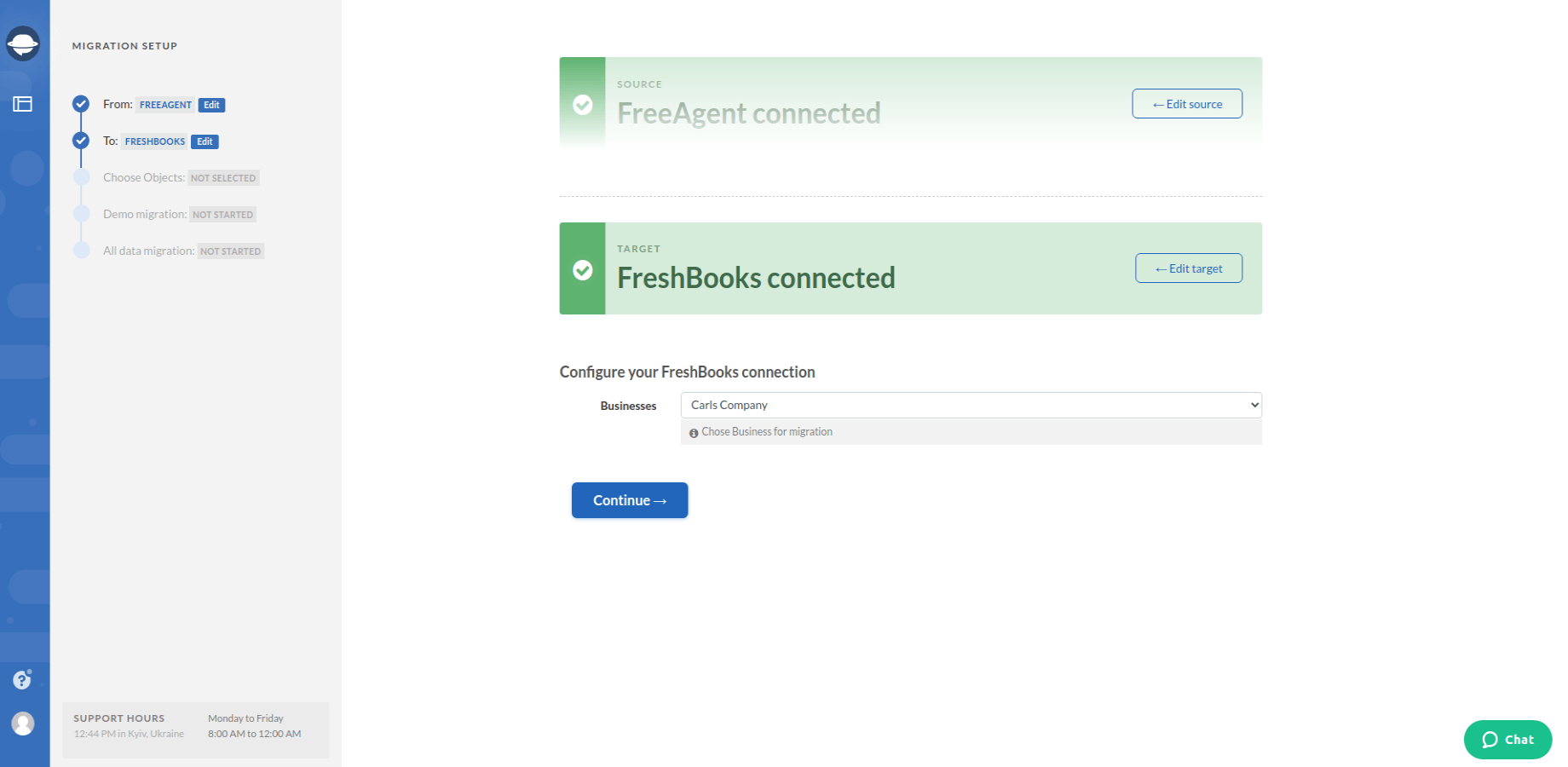
Note: To connect some accounting systems to Migration Wizard, you need to configure the connection.
4. Choose the records you’d like to transfer from FreeAgent. Pay attention to the table as it can show you if any records will be named differently in the new system.
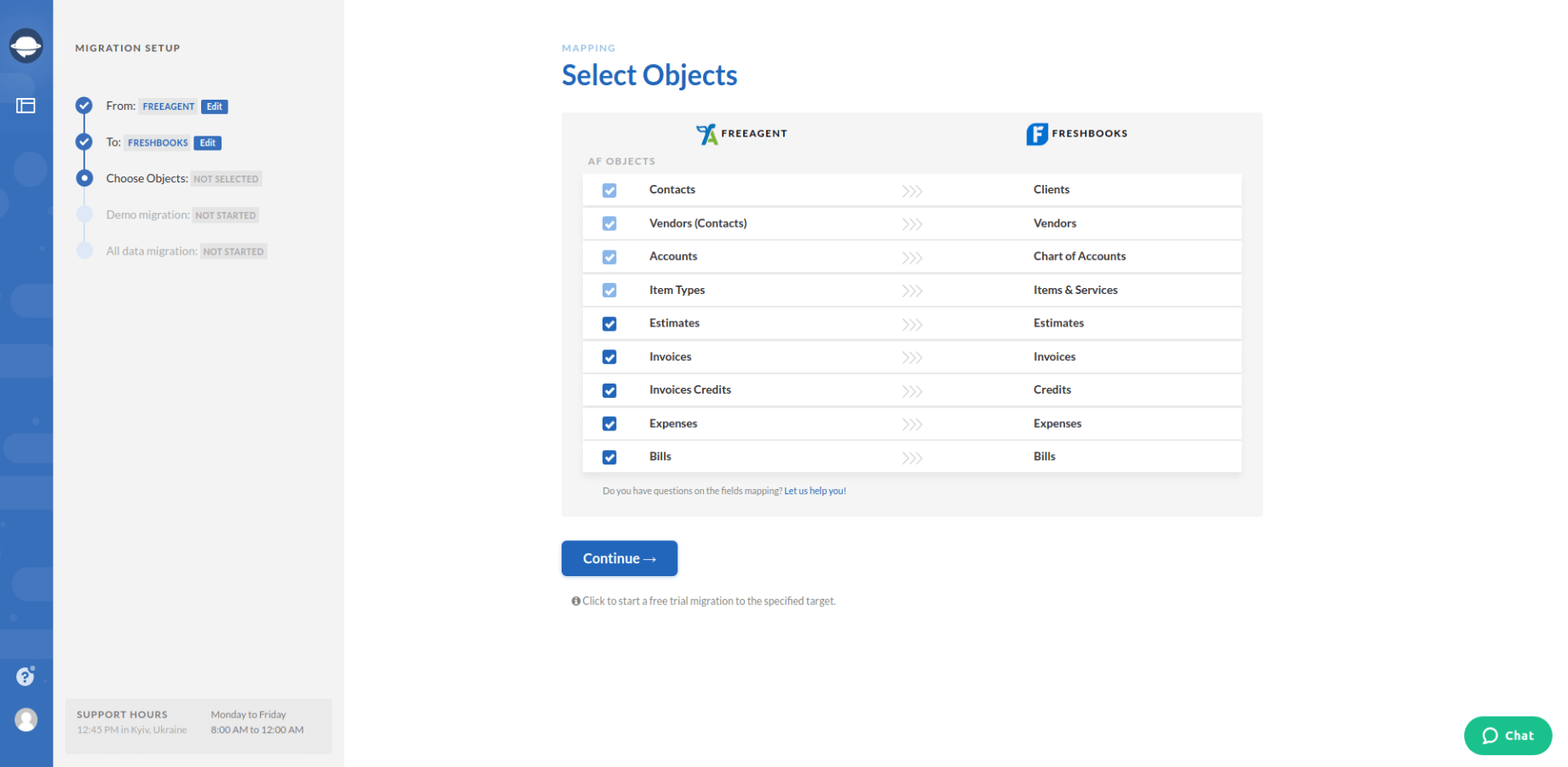
5. When everything is set up, proceed with the Free Demo Migration. This step lets you see how the app functions and how your data migrates.
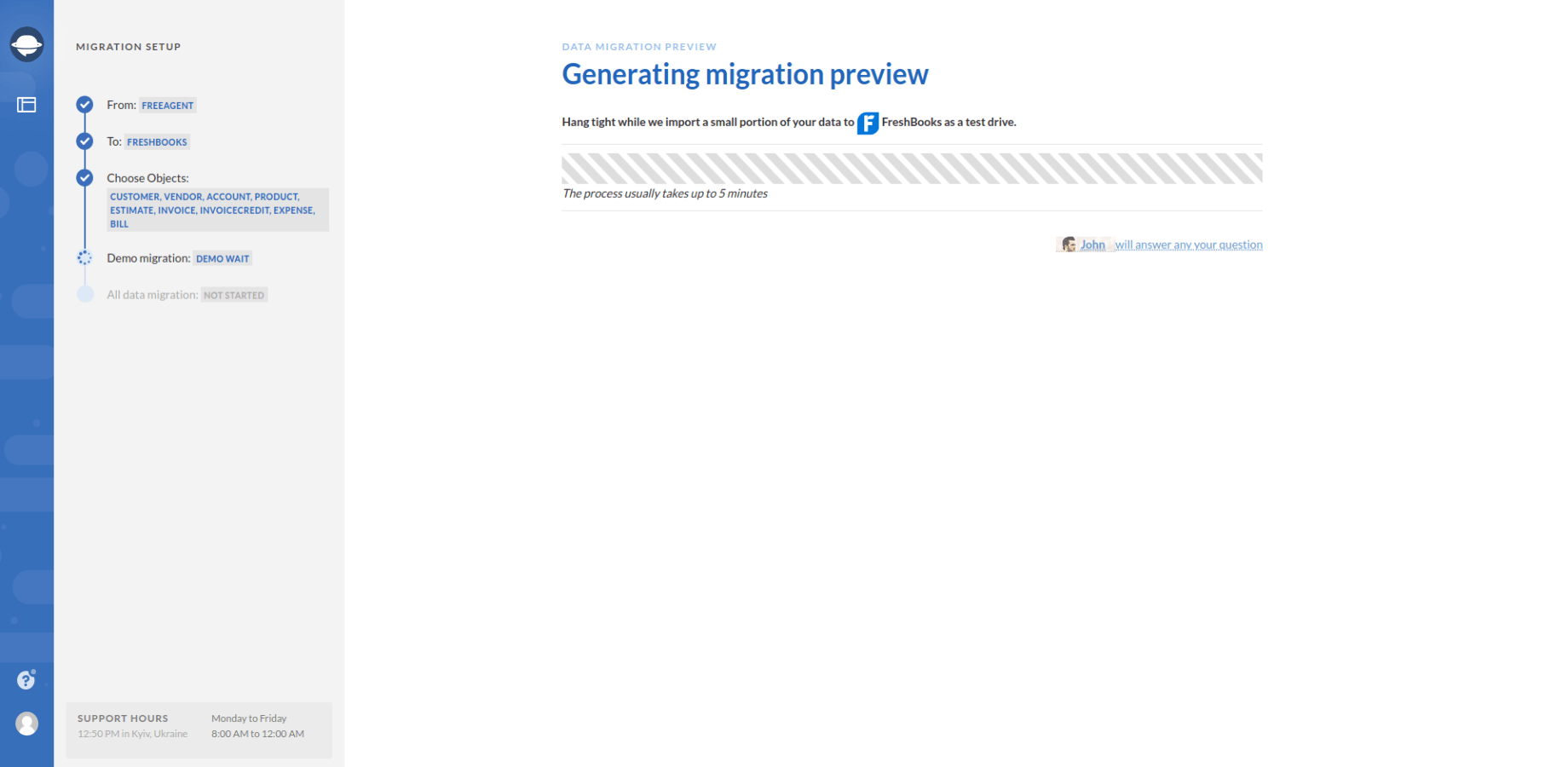
6. As soon as the Free Demo Migration has ended, check the results by clicking on Download report next to each record.
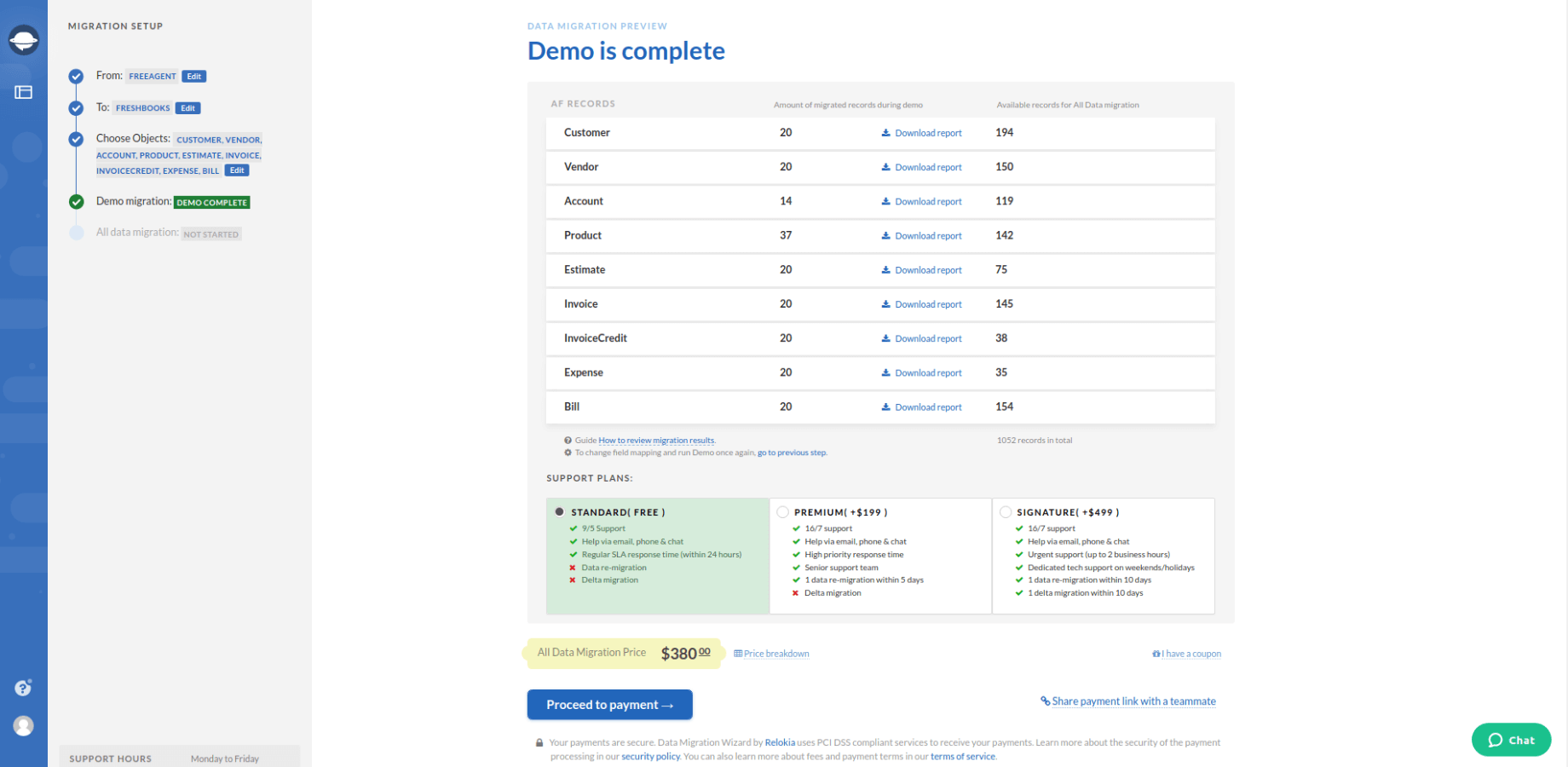
7. Initiate the Full Data Migration.
Note: Drop a line to our customer service team if you have any questions concerning your data migration.
What FreeAgent Records You Can Export
Our app supports the export of the following FreeAgent data:
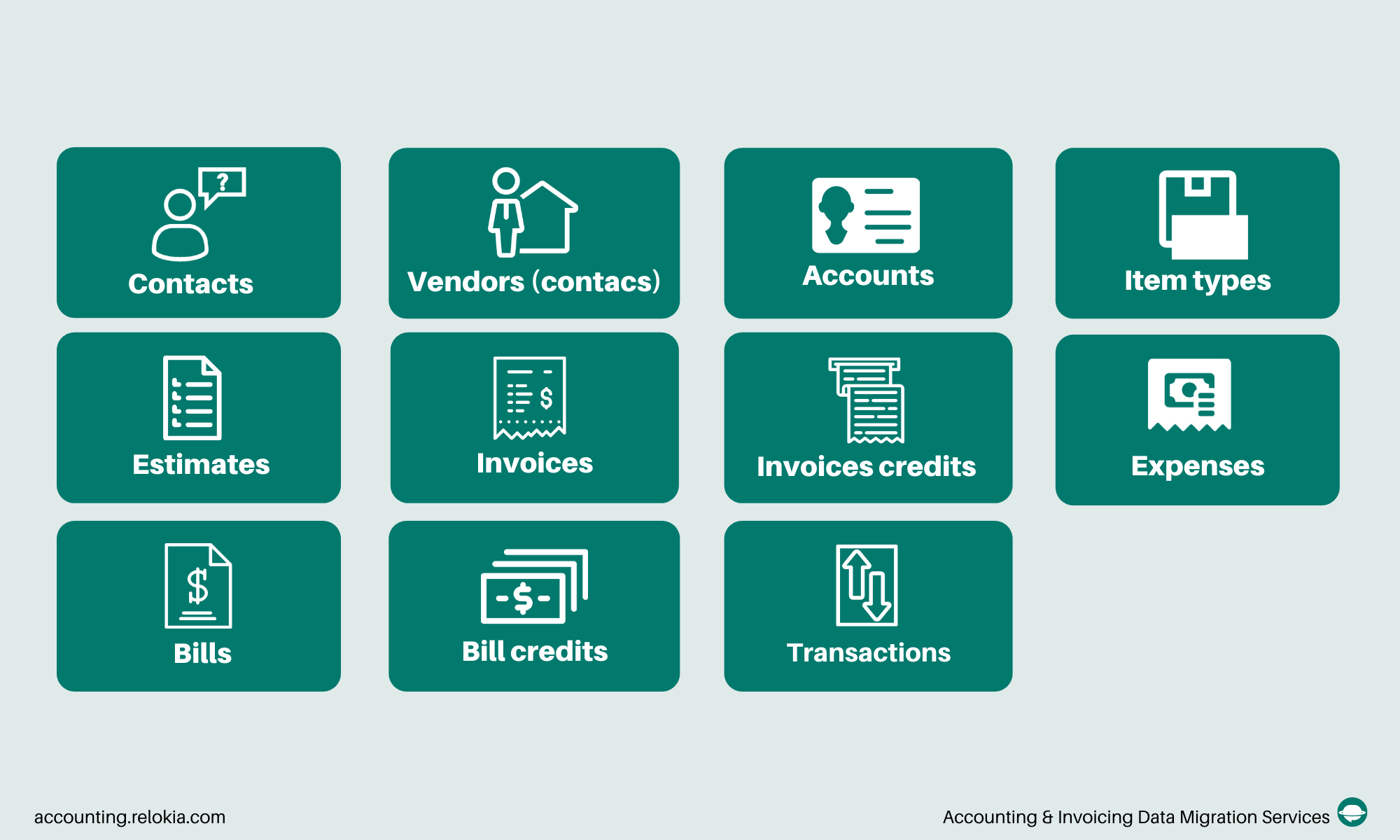
Look through the peculiarities below before running your data transfer:
- You can add two taxes to one invoice.
- You need to set up the same currency on source and target accounting software.
Note: If you have specific requirements or your FreeAgent account is customized, you can customize your data migration so that everything migrates correctly. Contact our support agents for further details.
Final steps
To perform your export process swiftly and effectively, double-check these aspects:
- Make sure you’ve created an account on your target platform. If you haven’t chosen one yet, go to Supported Platform and look through the available ones.
- Check if you acquire needed information to connect both accounts to Migration Wizard.
With all the details above, you can start your FreeAgent export just like that. Get your accounting software data moving with the help of the Accounting System Migration Service.



