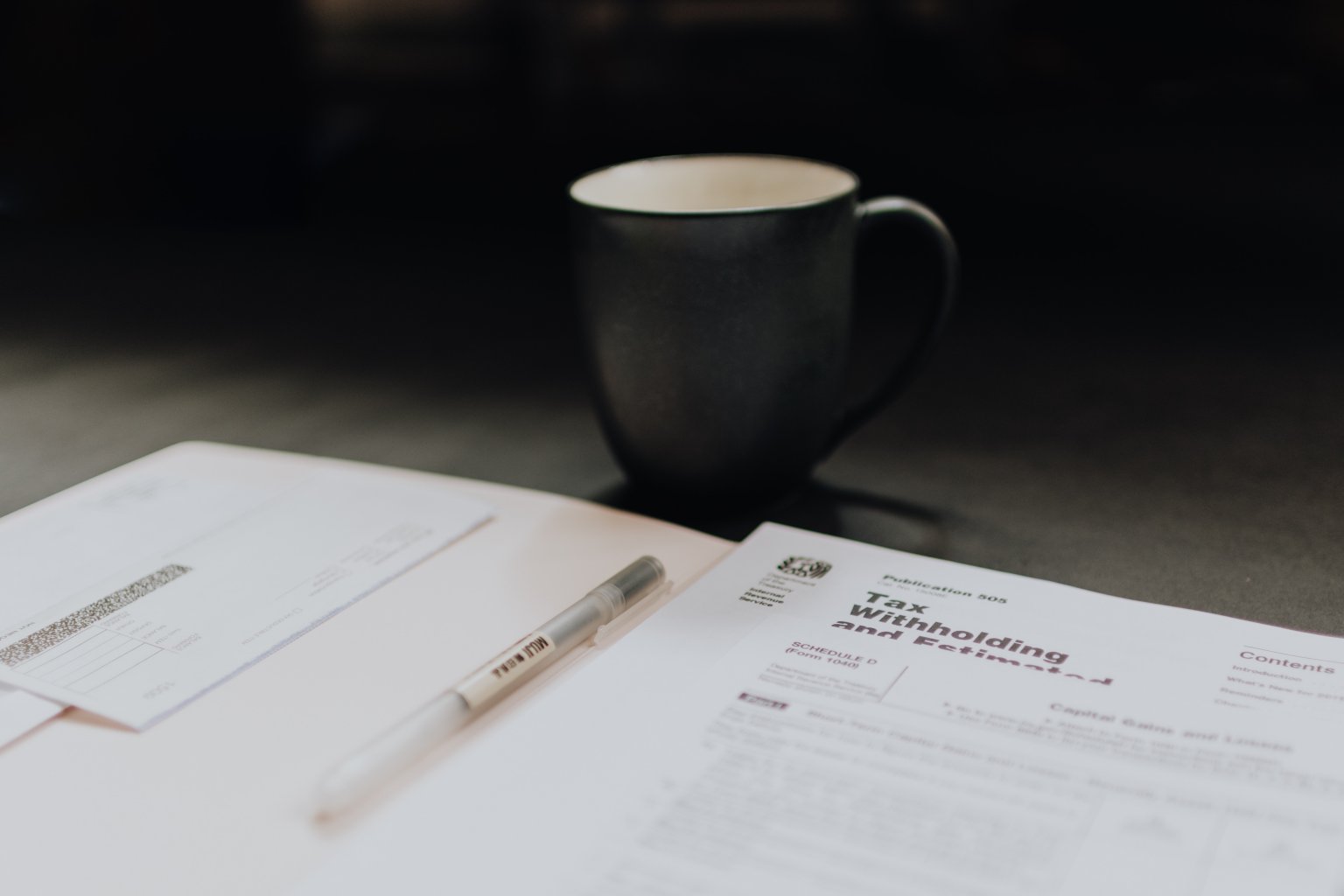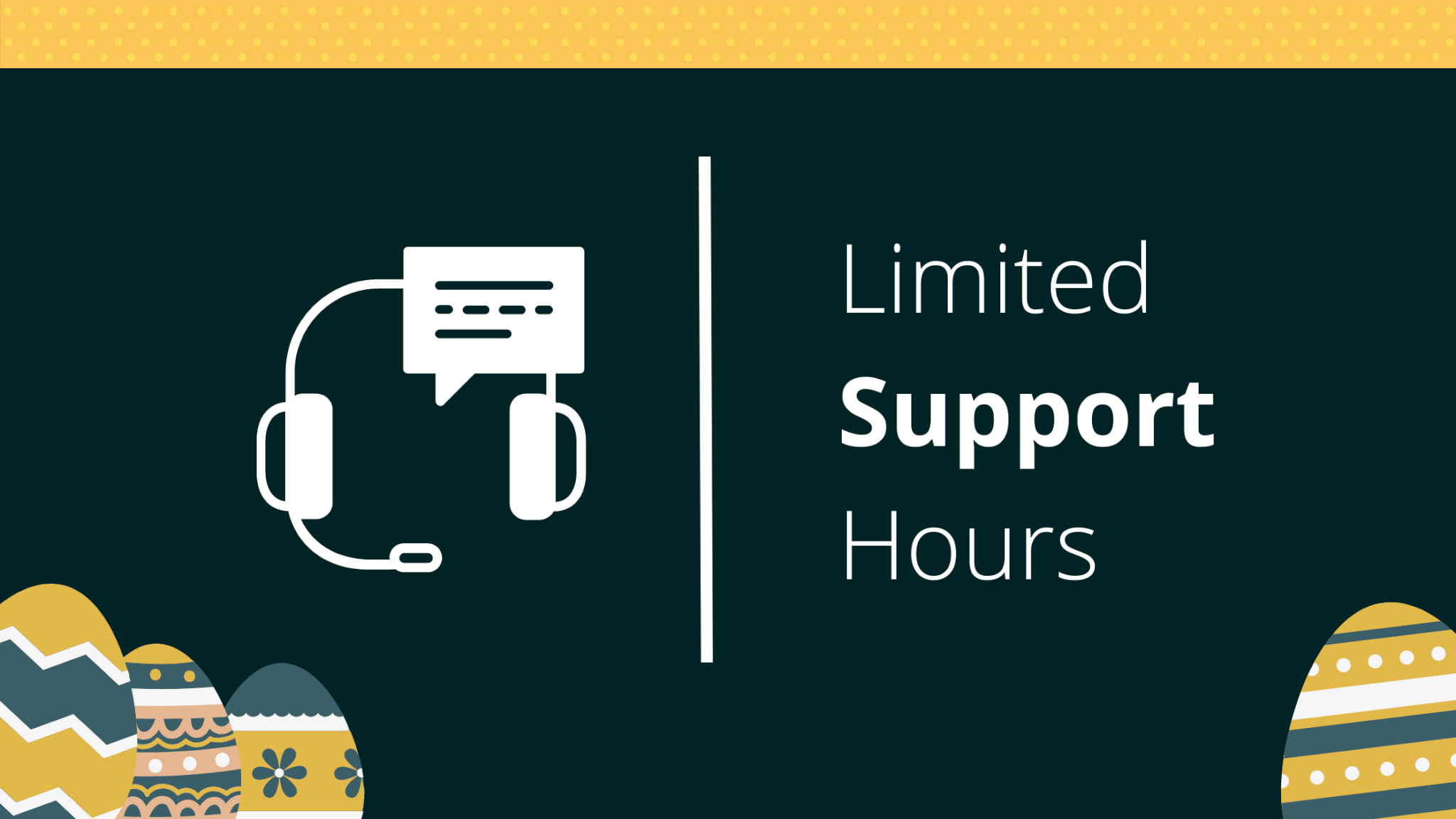As a business grows, its accounting needs to scale up as well, and export Zoho Books records can be a good decision. With a new accounting system, you can access and review all financial reports in one place and at the same time.
Go on with reading to learn about the automated way to move your data.
Why Automate Your Export from Zoho Books?
There’s no better way to say goodbye to your old accounting system than using the automated data migration service. With Free Demo Migration and a user-friendly interface, you become your own data migration expert. Here are more proofs to why you need to use Accounting System Migration Service:
- You can test our app by running the Free Demo Migration.
- No need to move all your Zoho Books data manually.
What Records You Can Export from Zoho Books
Accounting System Migration service support the migration of the following data:

Note: If the records you want to transfer from Zoho Books are absent from this list, contact our support team to set up the customized data migration.
A Quick Guide to Export Zoho Books Automatically
1. Start your export to Zoho Books by opening Migration Wizard. Log in to your account or sign up with the email address.
2. Pick Zoho Books as your source platform.
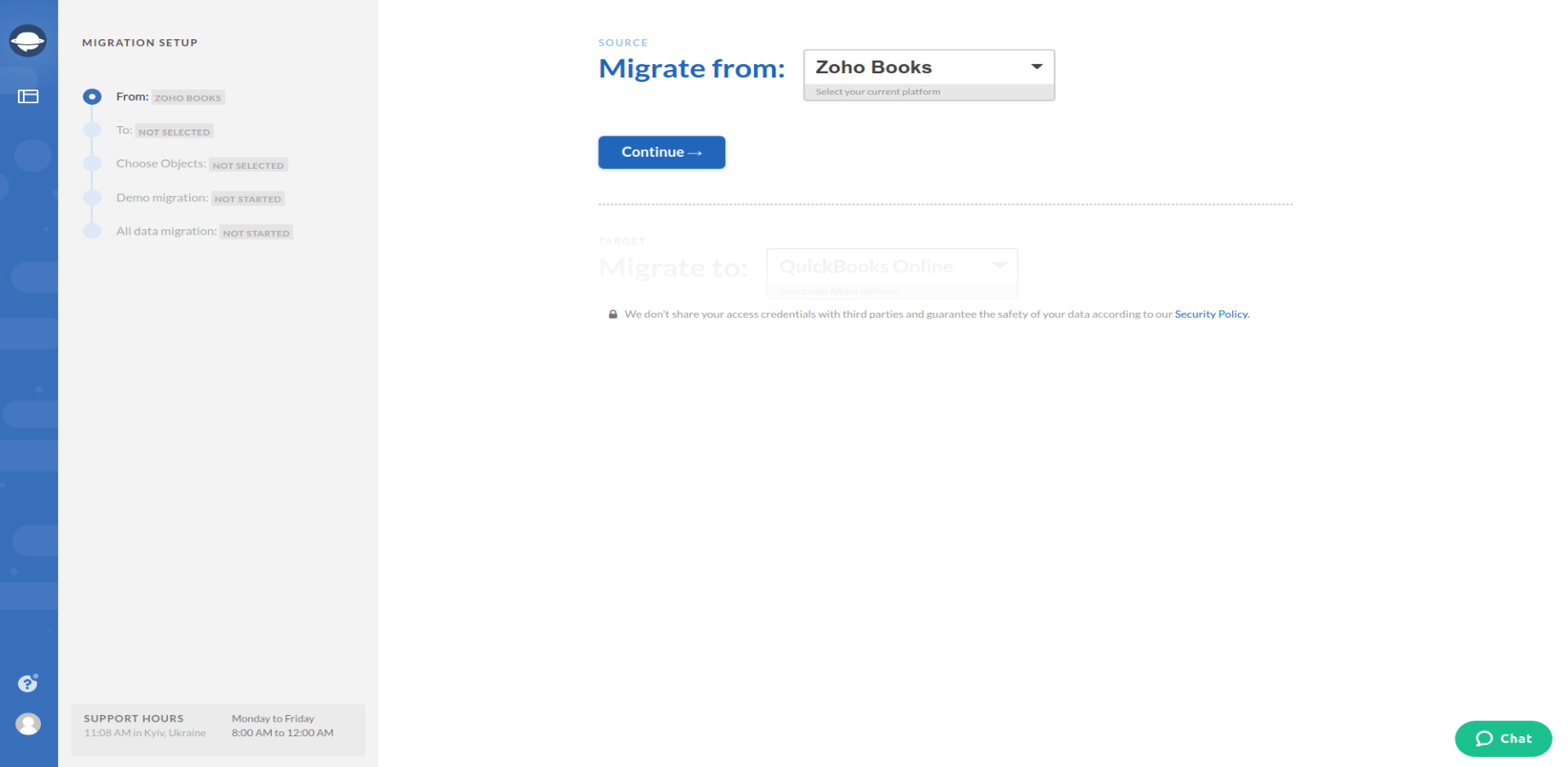
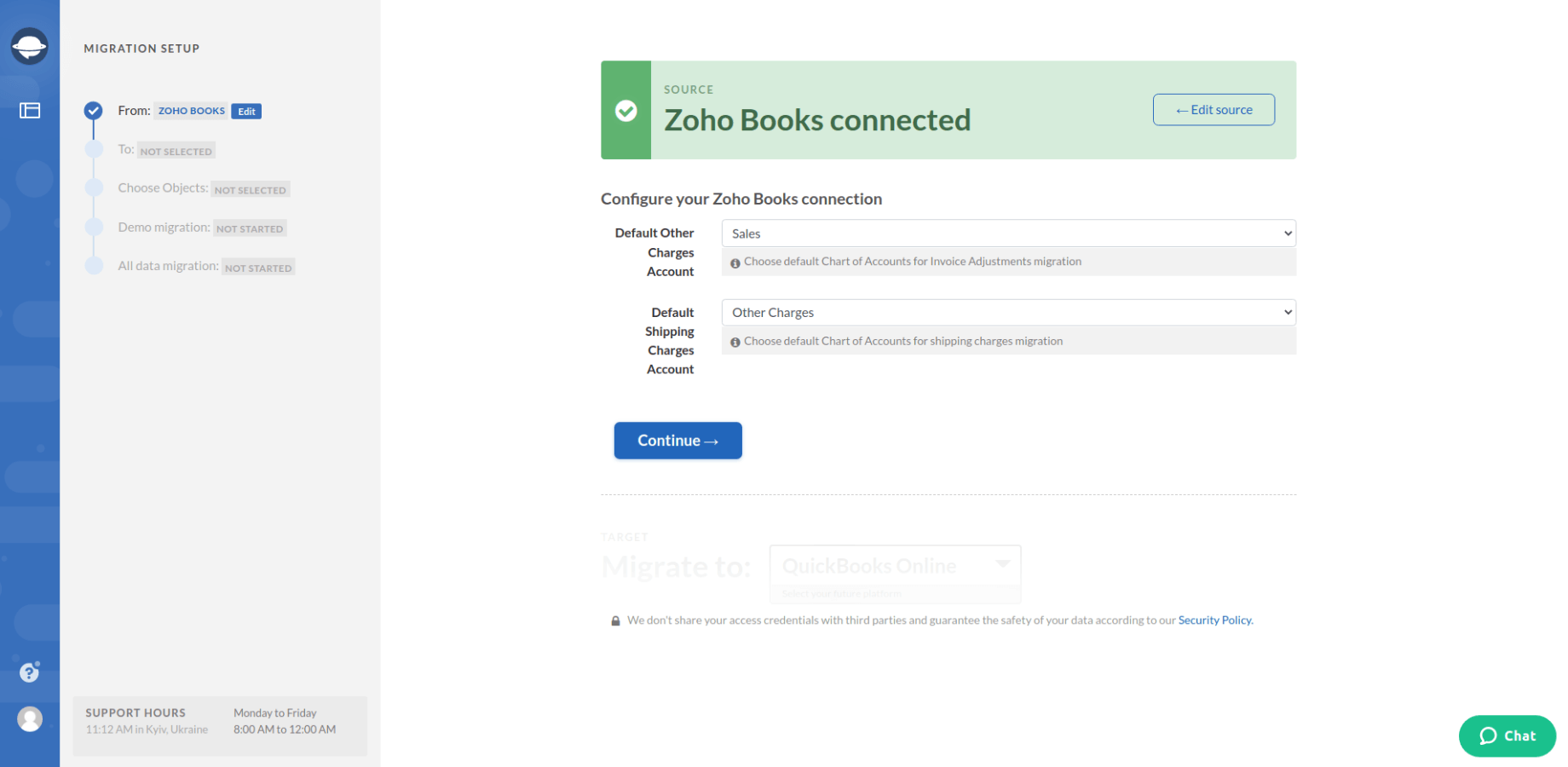
3. Choose your target accounting system and provide the required information.
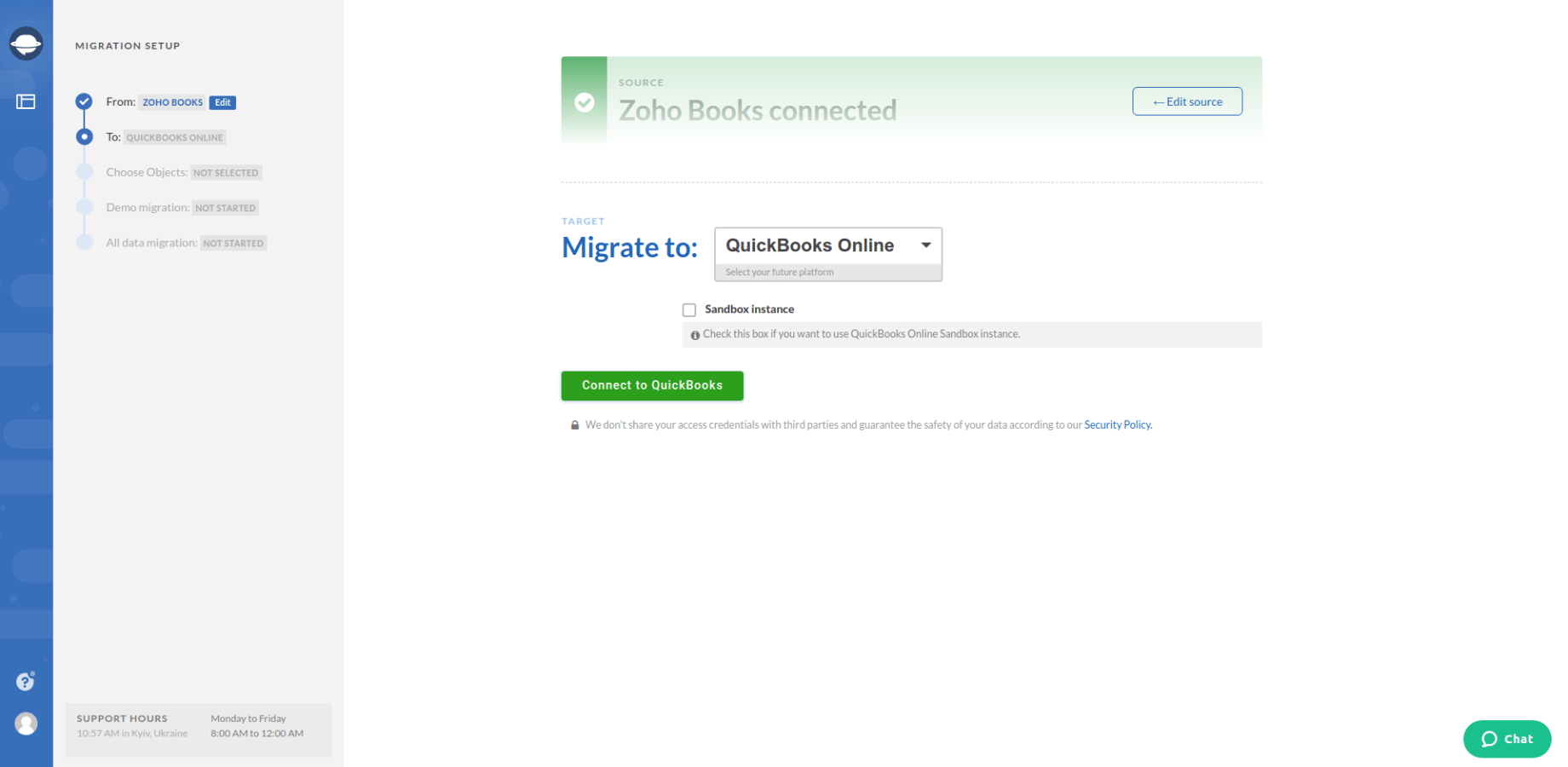
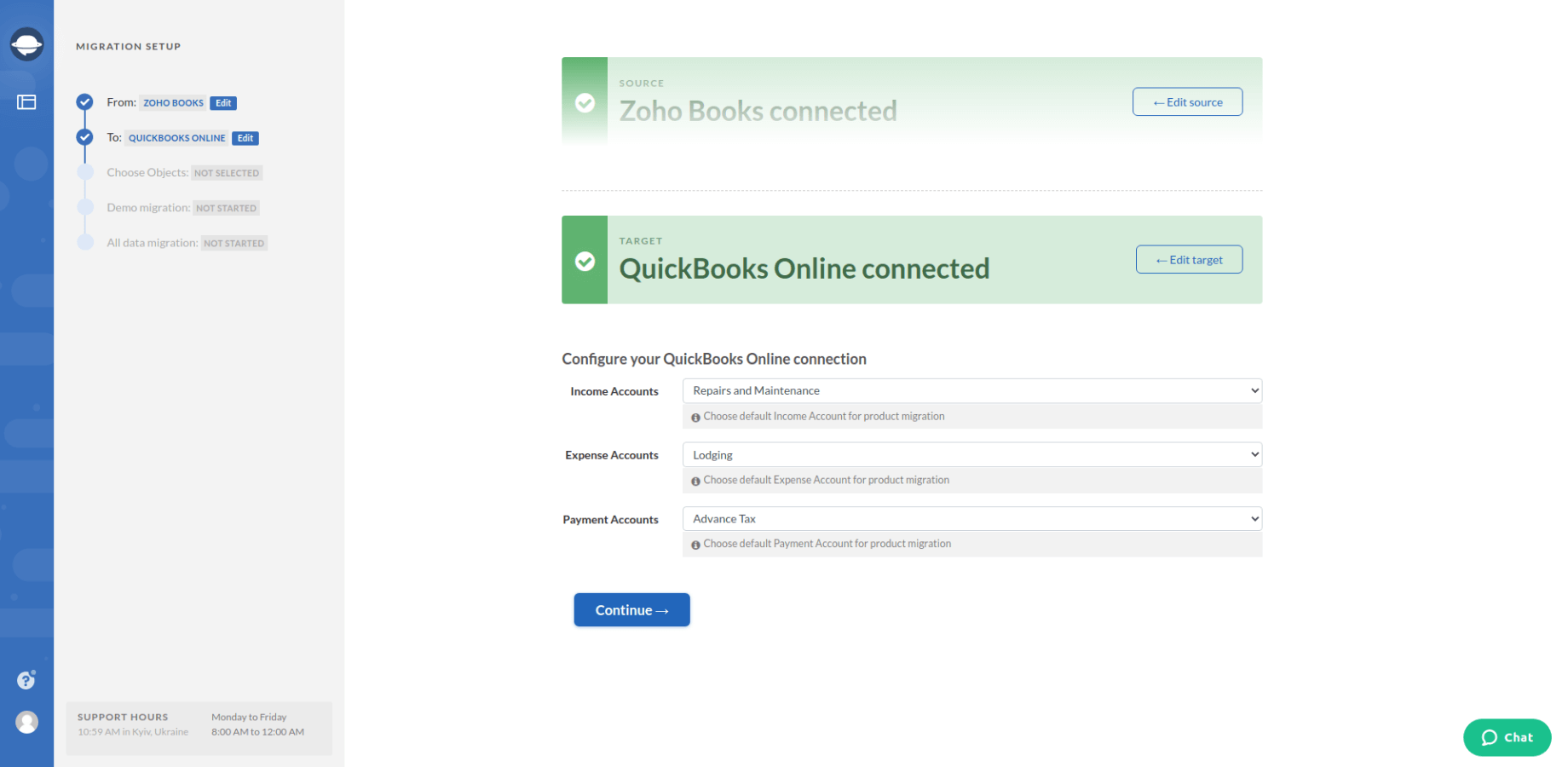
Note: Some accounting systems require you to configure the connection during the data migration process.
4. Select the AF objects you want to export from Zoho Books. Study the table attentively to see the differences between the names of the records on both source and target platforms.
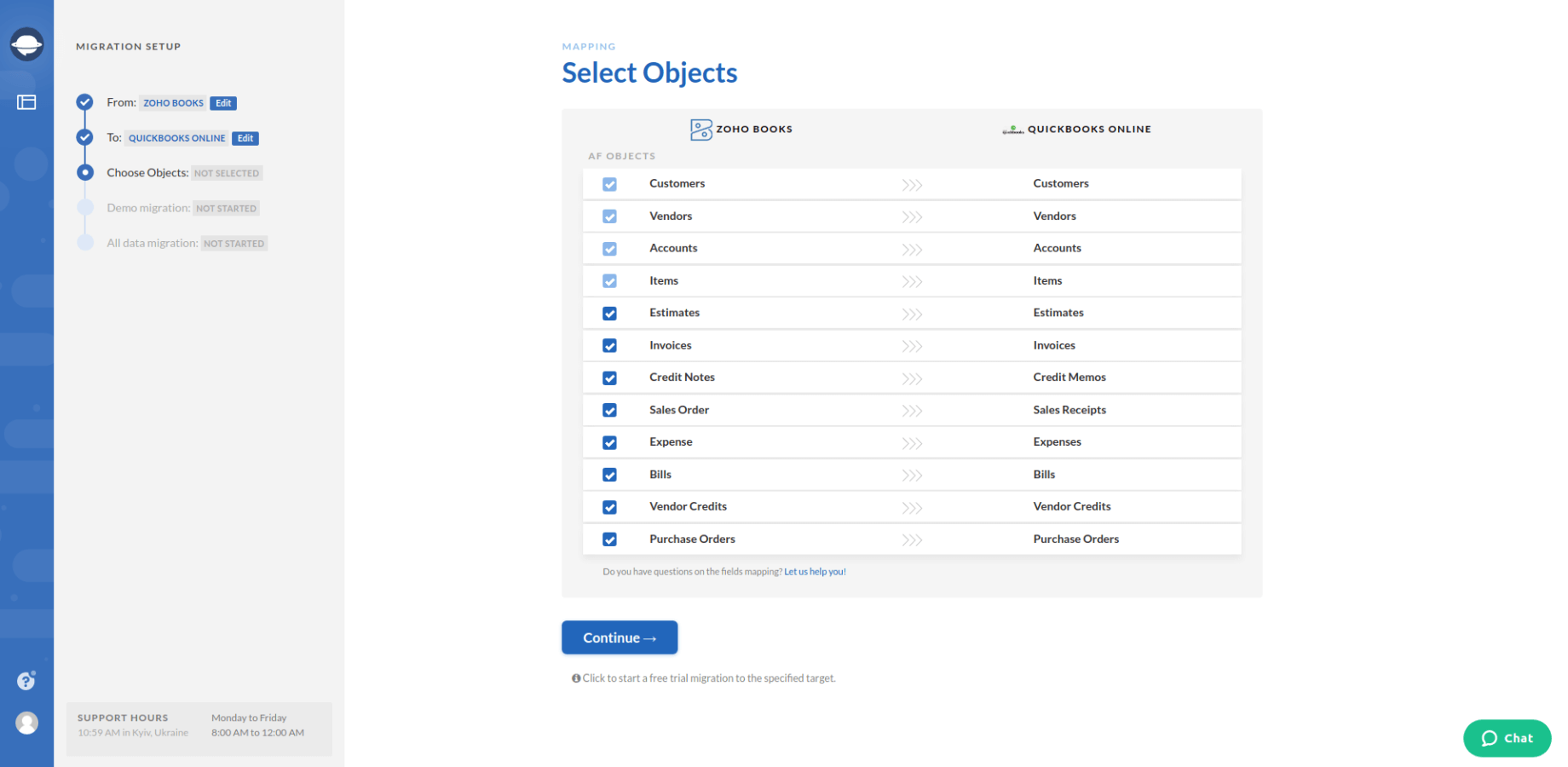
5. As soon as everything is set up, run your Free Demo Migration to see how your data transfers.
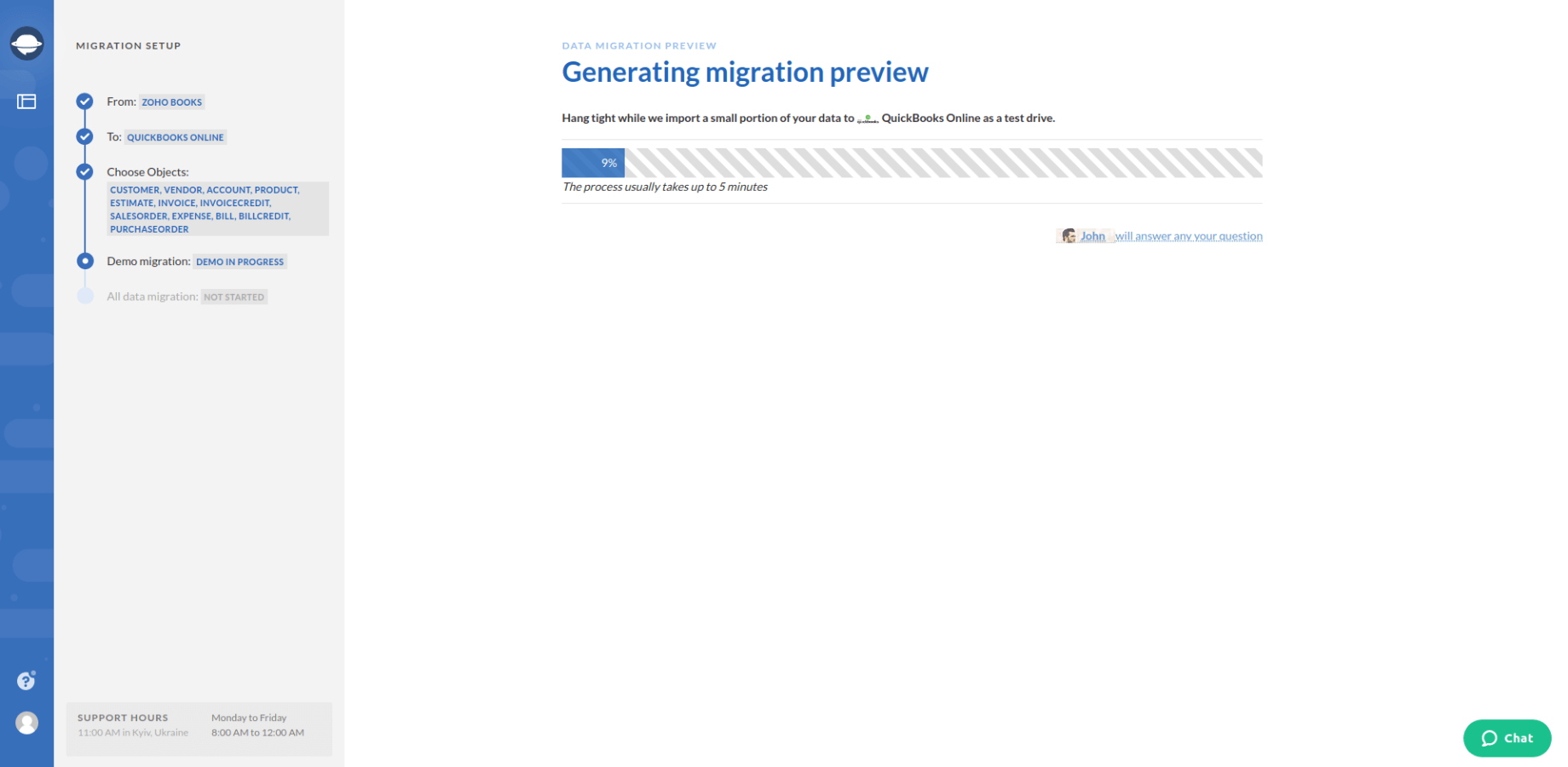
6. Click on Download report next to all objects to check the results of the Free Demo Migration.
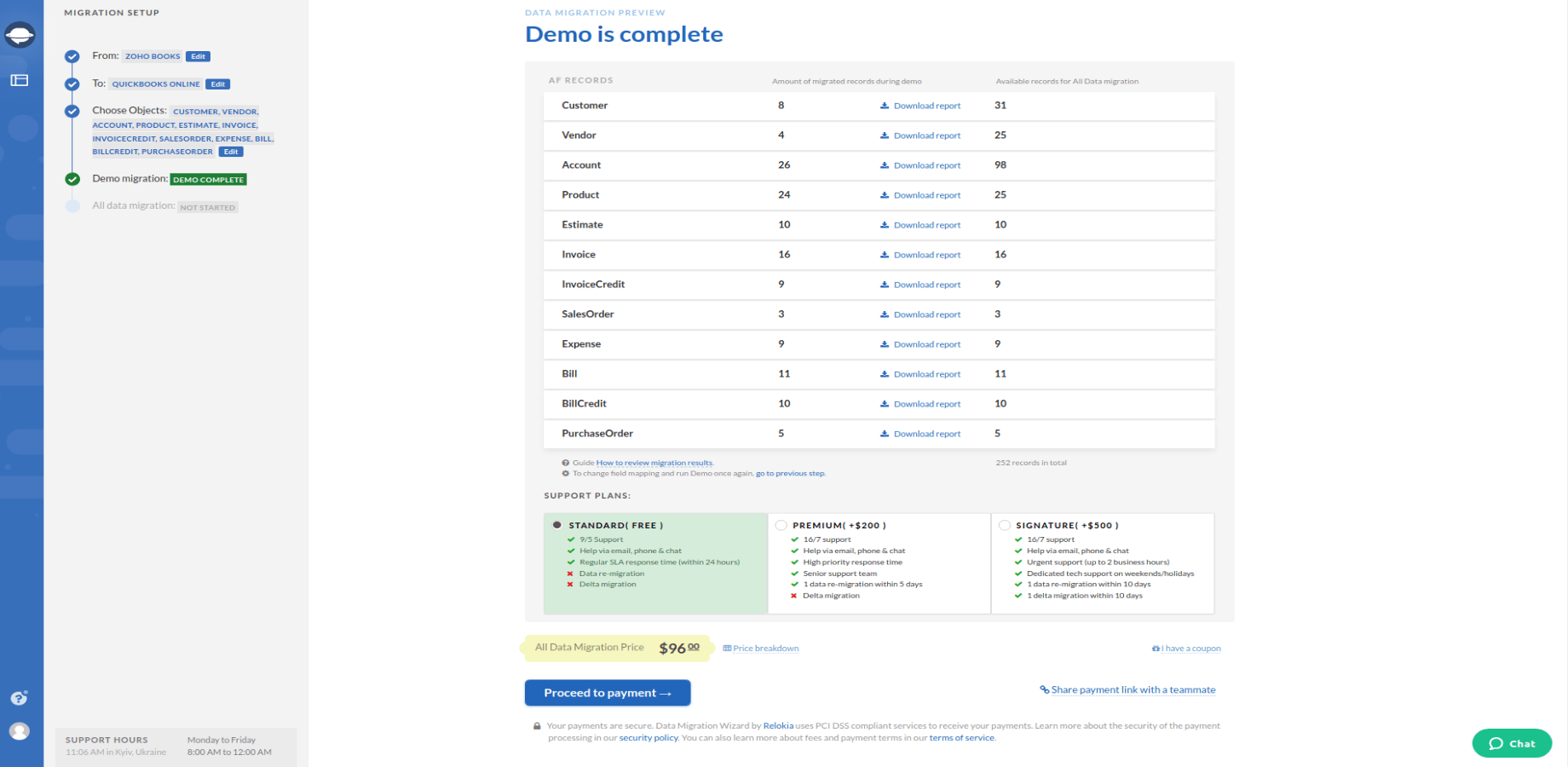
7. Launch your Full Data Migration to export your Zoho Books data.
Note: If you have any questions before/during/after the data export from Zoho Books, to contact our support representatives for further details.
Recap
You need to cross-check the aspects below as soon as you decide to start your export to Zoho Books:
- Check if you have the access credentials to both Zoho Books and your target system. Migration Wizard needs this information to set up the connection between both accounts.
- Ensure you’ve created an account on your wanted accounting system. You need a space where you can transfer your data.
That’s how you set up the automated data migration in a few steps. So, let's act quickly together with the Accounting System Migration Service and move your data from Zoho Books.