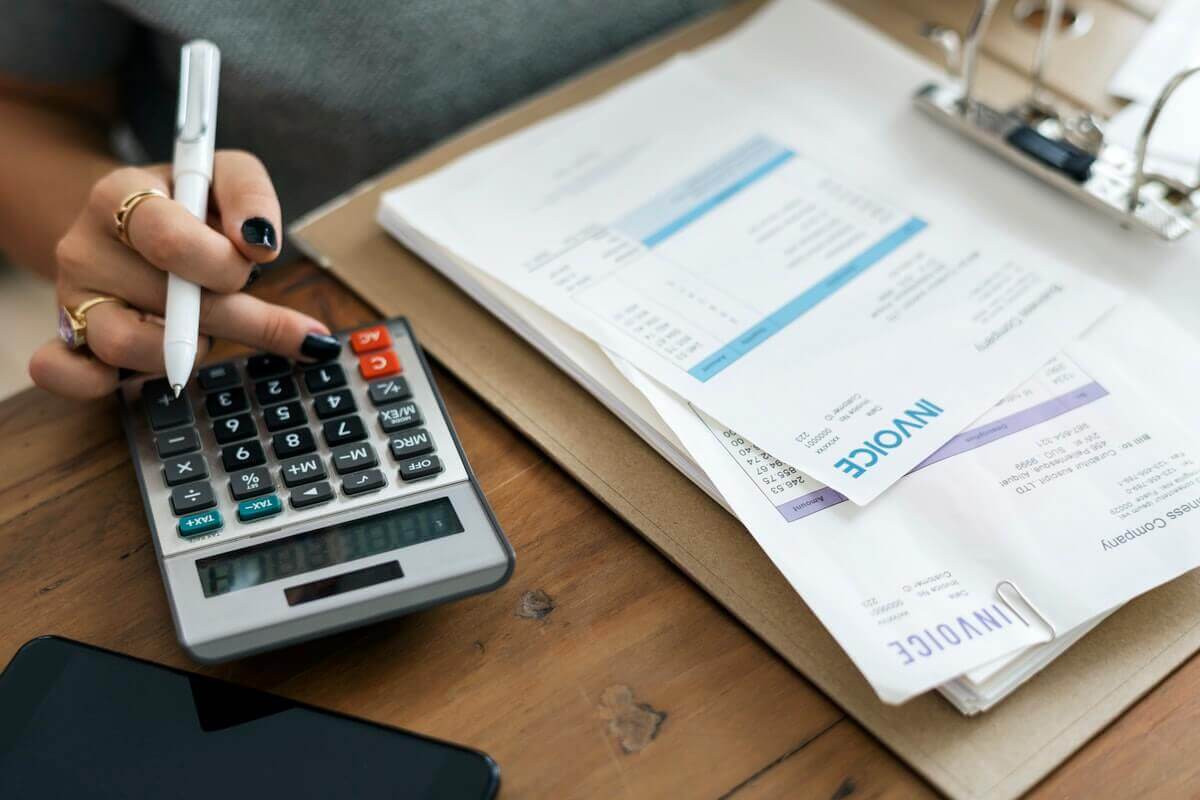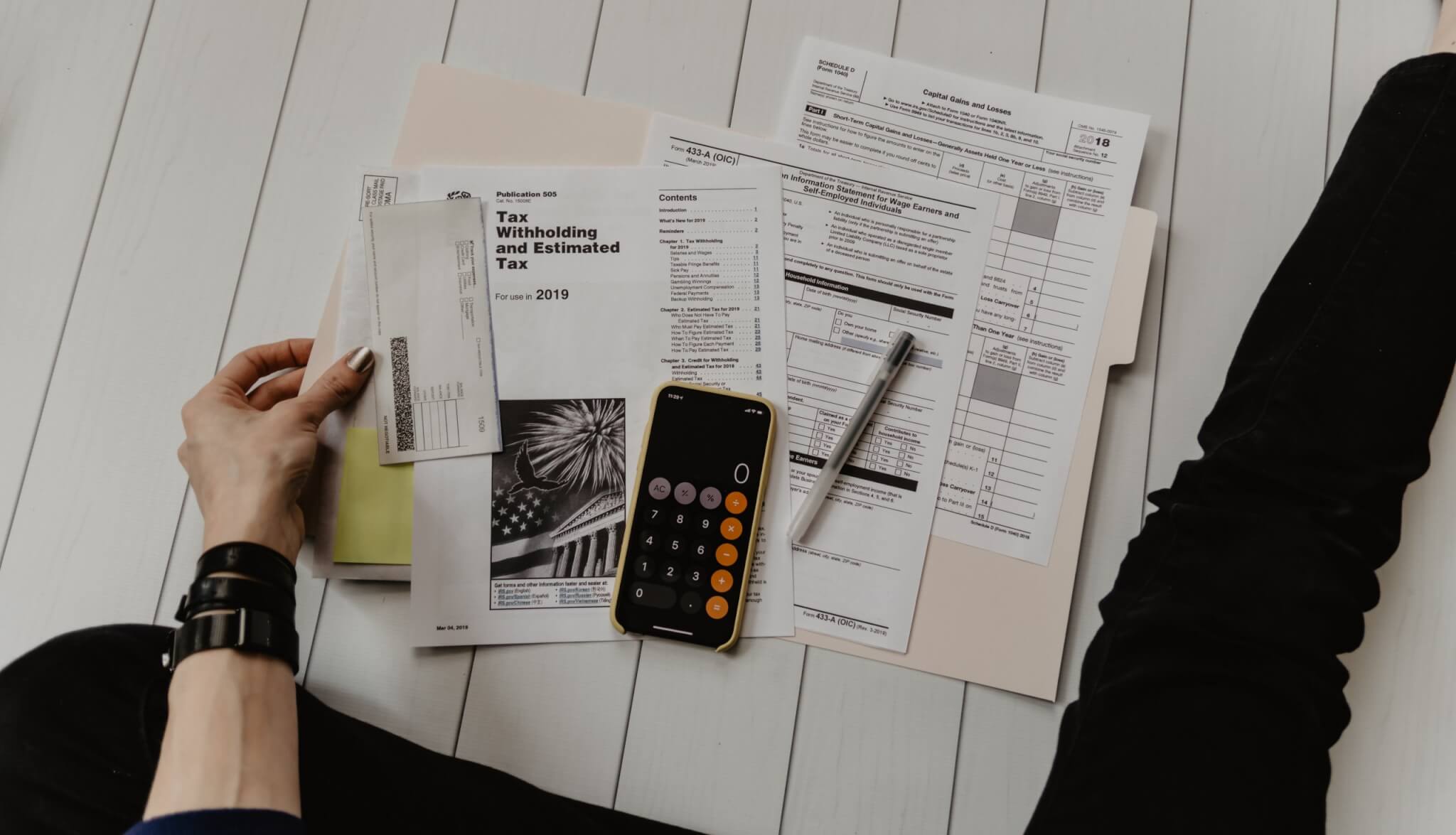Xero allows you to export most of your accounting data to CSV. This might be helpful if you need a backup, however, not helpful at all if you plan on switching to another accounting software. The good news is you don’t have to figure out how to export bills and invoices because our Wizard can run the Xero export for you.
Moving from Xero? Then keep reading.
How the Xero Export Process Works
Meet our Migration Wizard. It’s friendly, easy to use, and will save you a lot of time. Let’s take a look at how it works.
Step 1. Sign up.
Step 2. Click on the platform selector and select Xero as your source accounting software. To connect the software you need to log in and select the organization you want to export. Note that you can export one organization at a time.
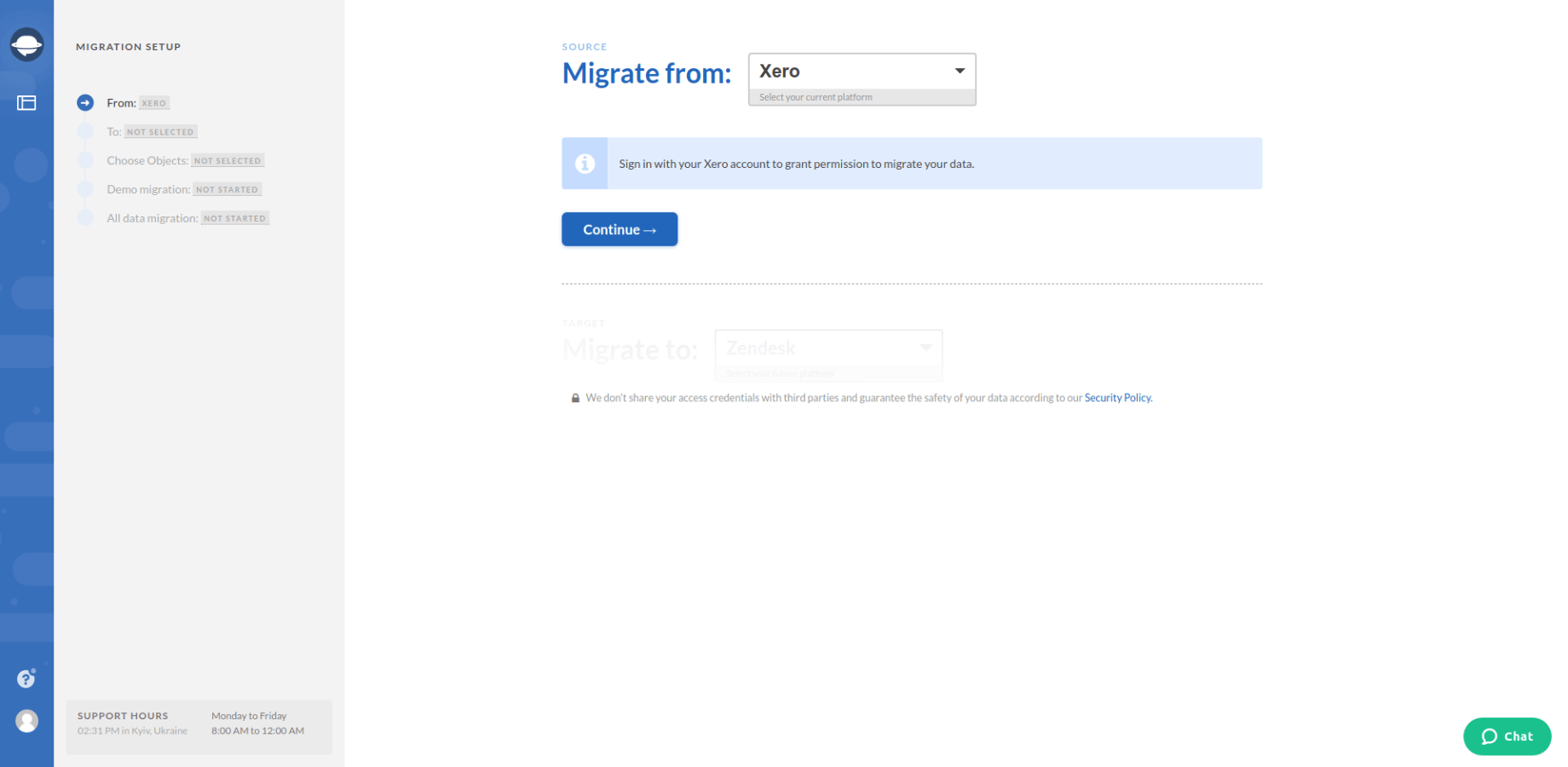
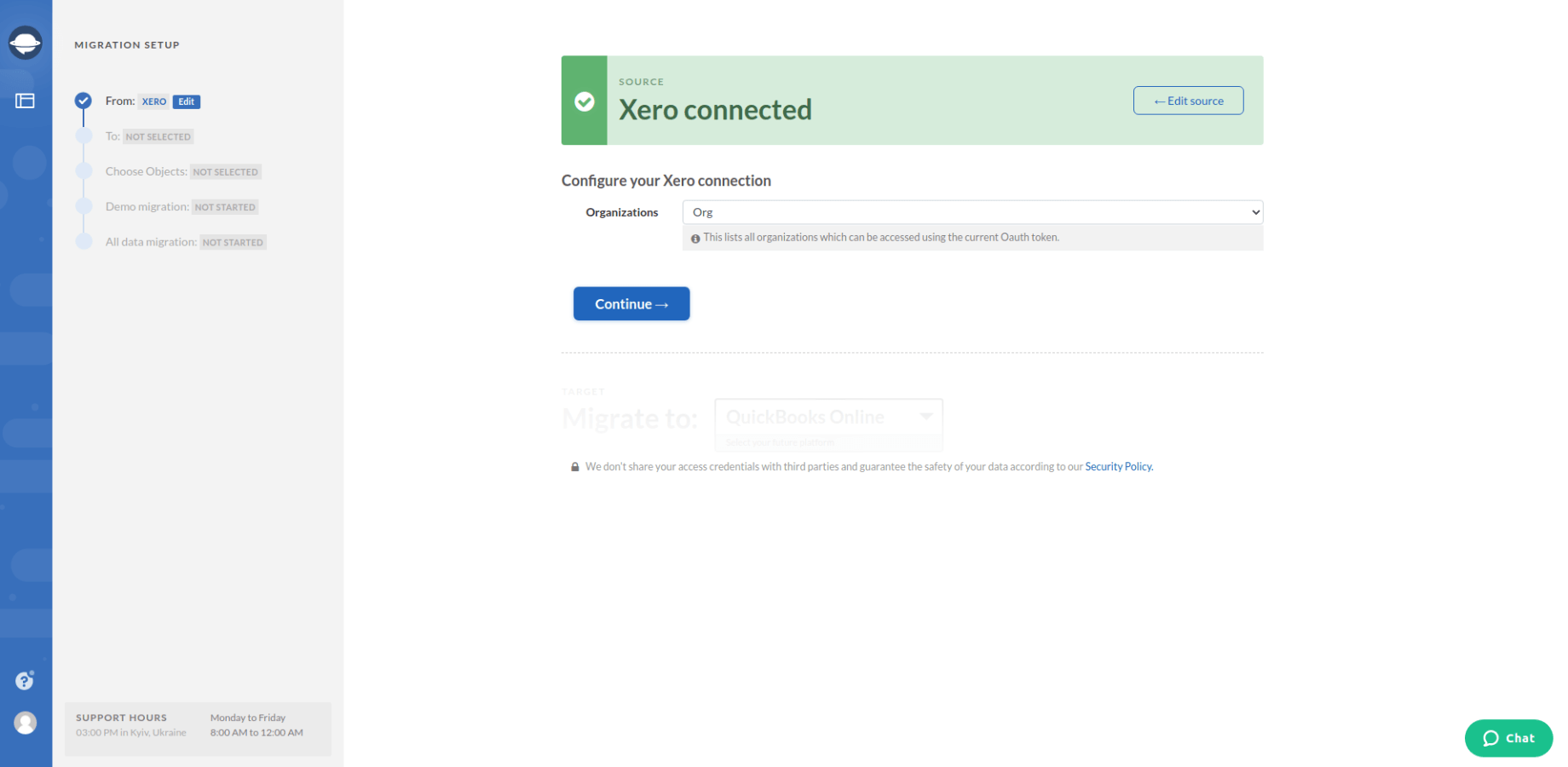
Step 3. Select where you want to export your data. Click on the platform selector and find your target software on the list. Fill out the form and continue.
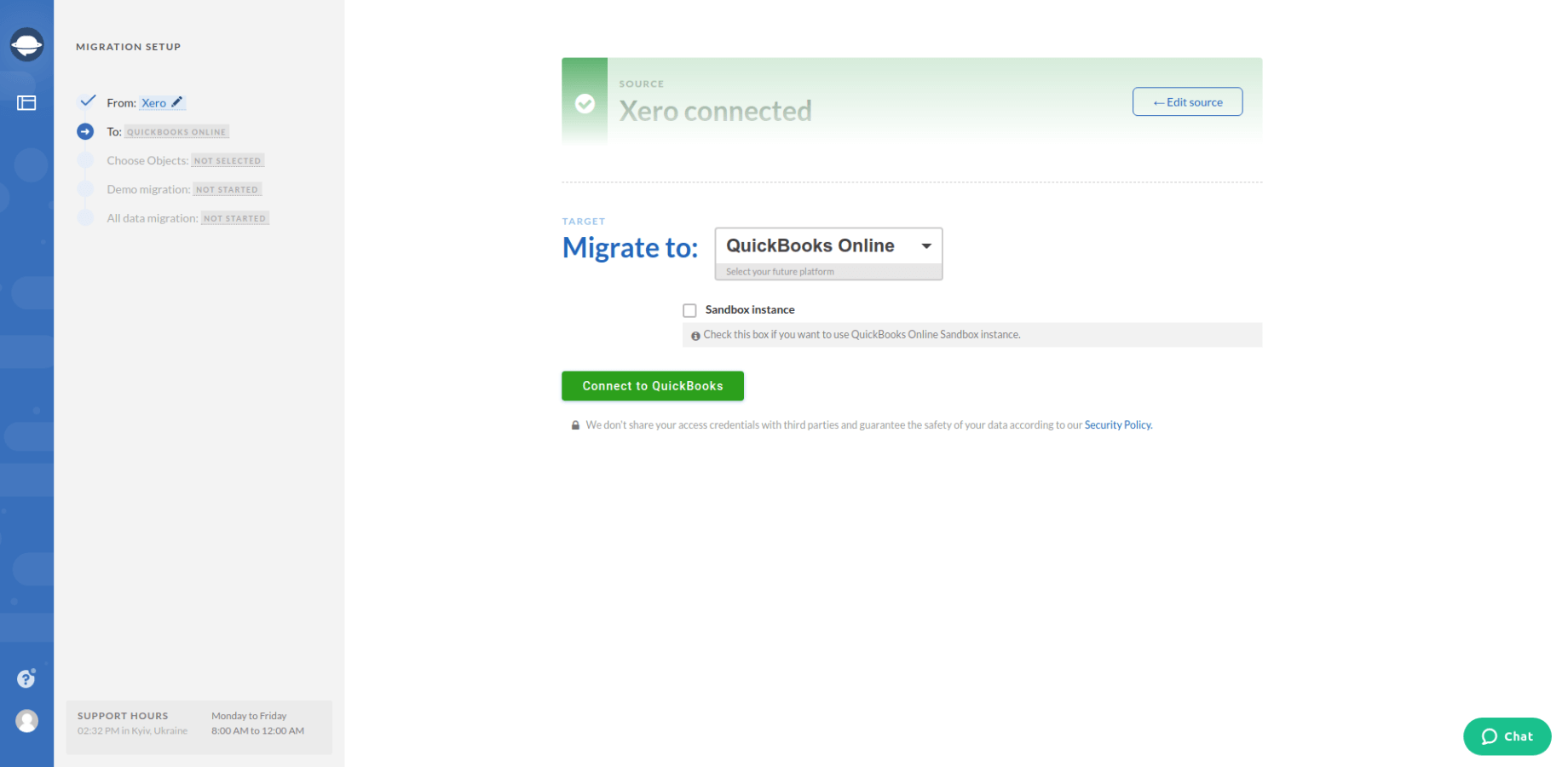
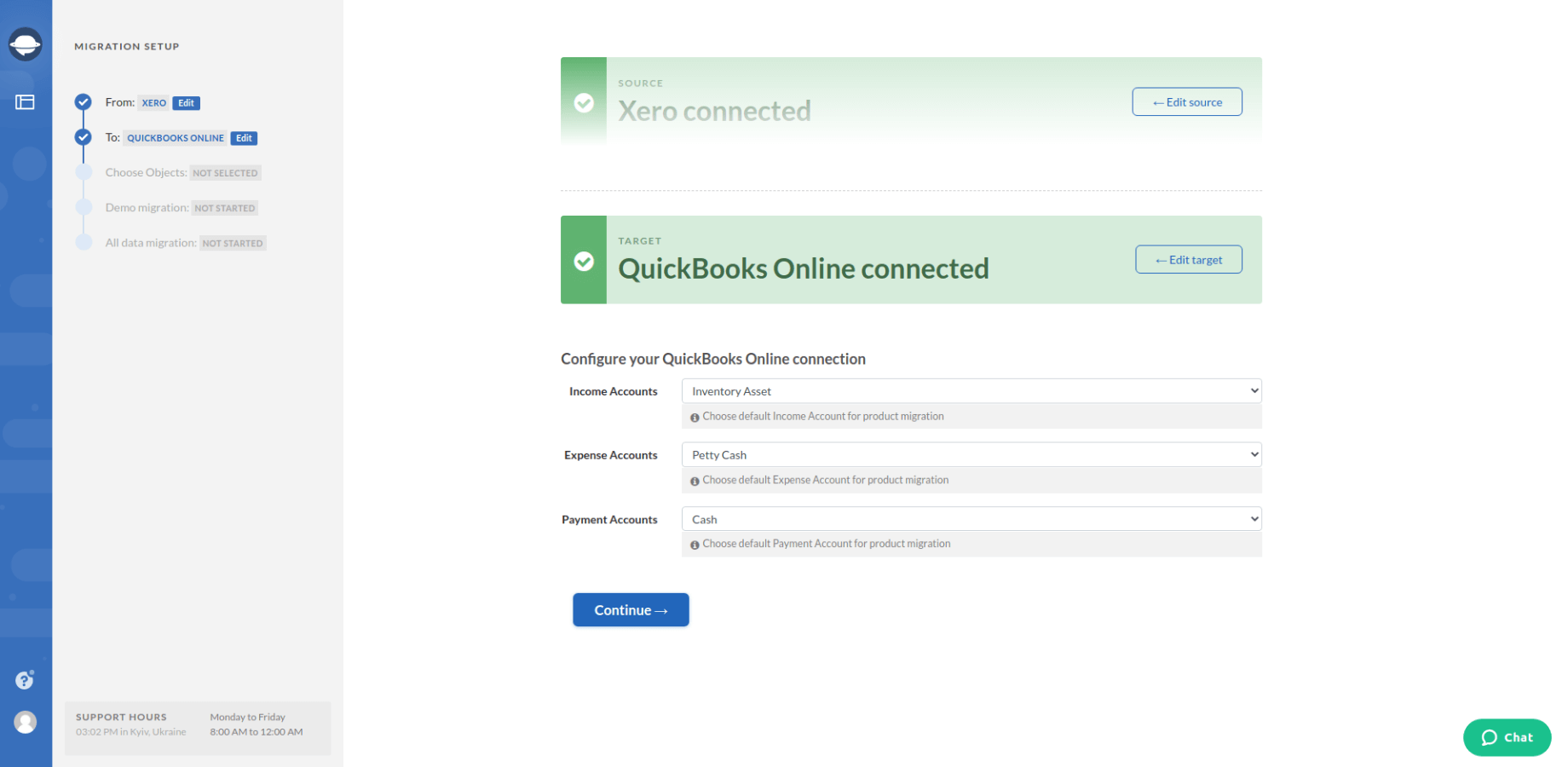
Step 4. Now that the systems are connected you may select the data you want to export. Our Wizard allows exporting the whole Xero instance, and particular objects (check the next chapter for more info).
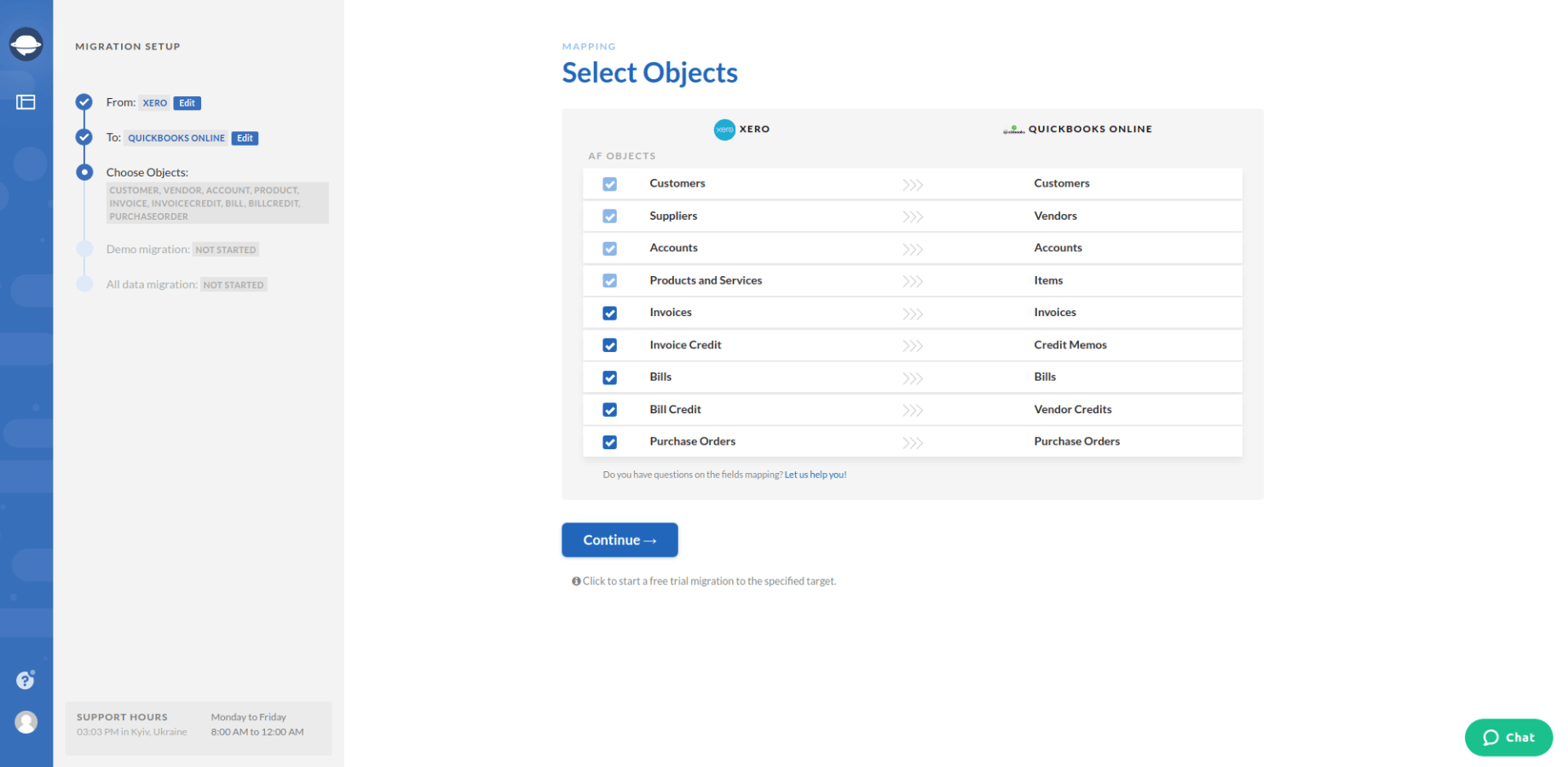
Step 5. The fun part! When all the settings are done, it’s time to test the migration. This process takes only a few minutes. When the test export is done, you will be able to check some of the data in the target accounting system.
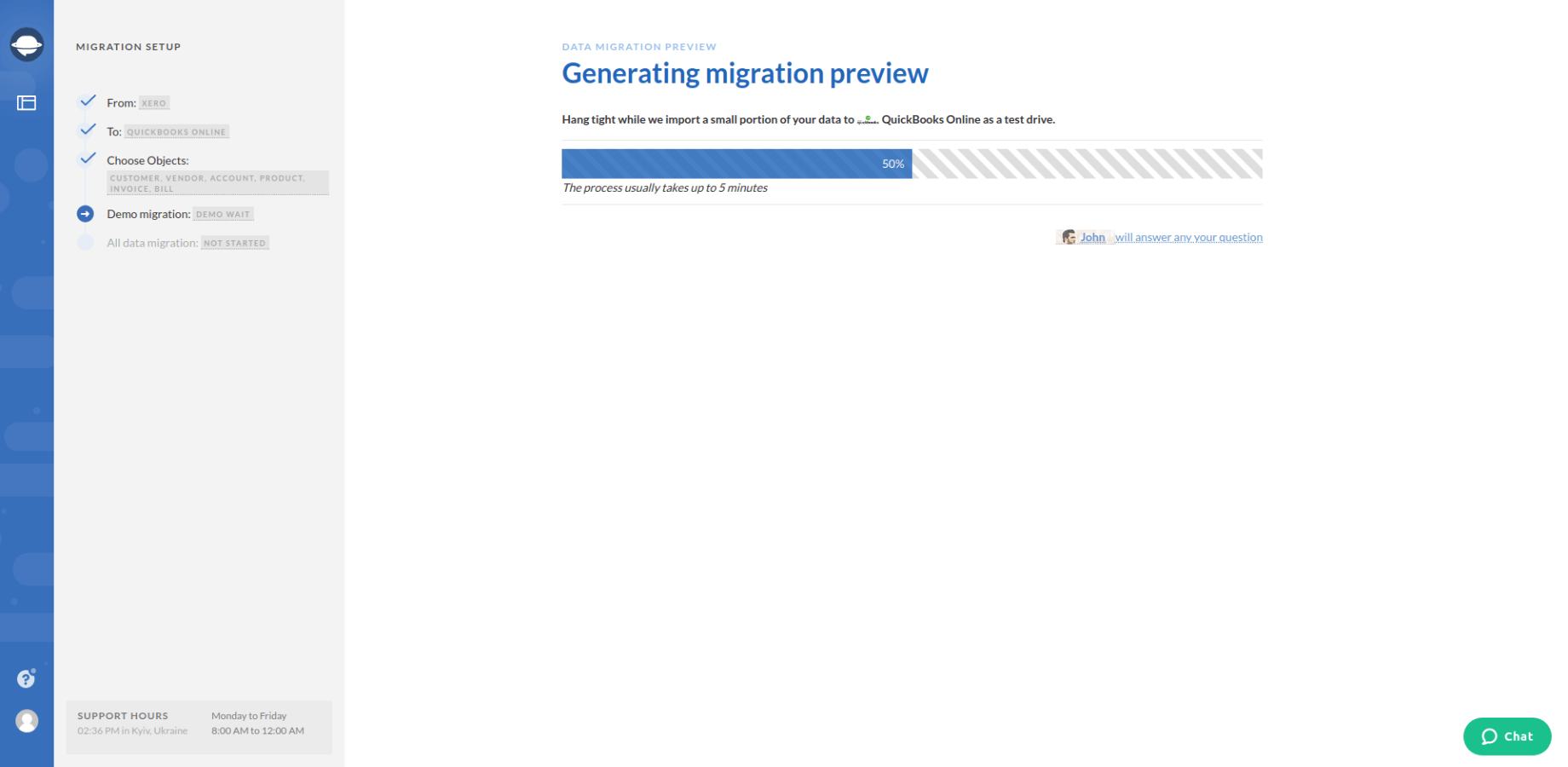
Step 6. Ok, so the test is complete and now you need to check its results. Log into your new accounting software and check the migrated data. You may use the reports provided on the summary page to locate the records.
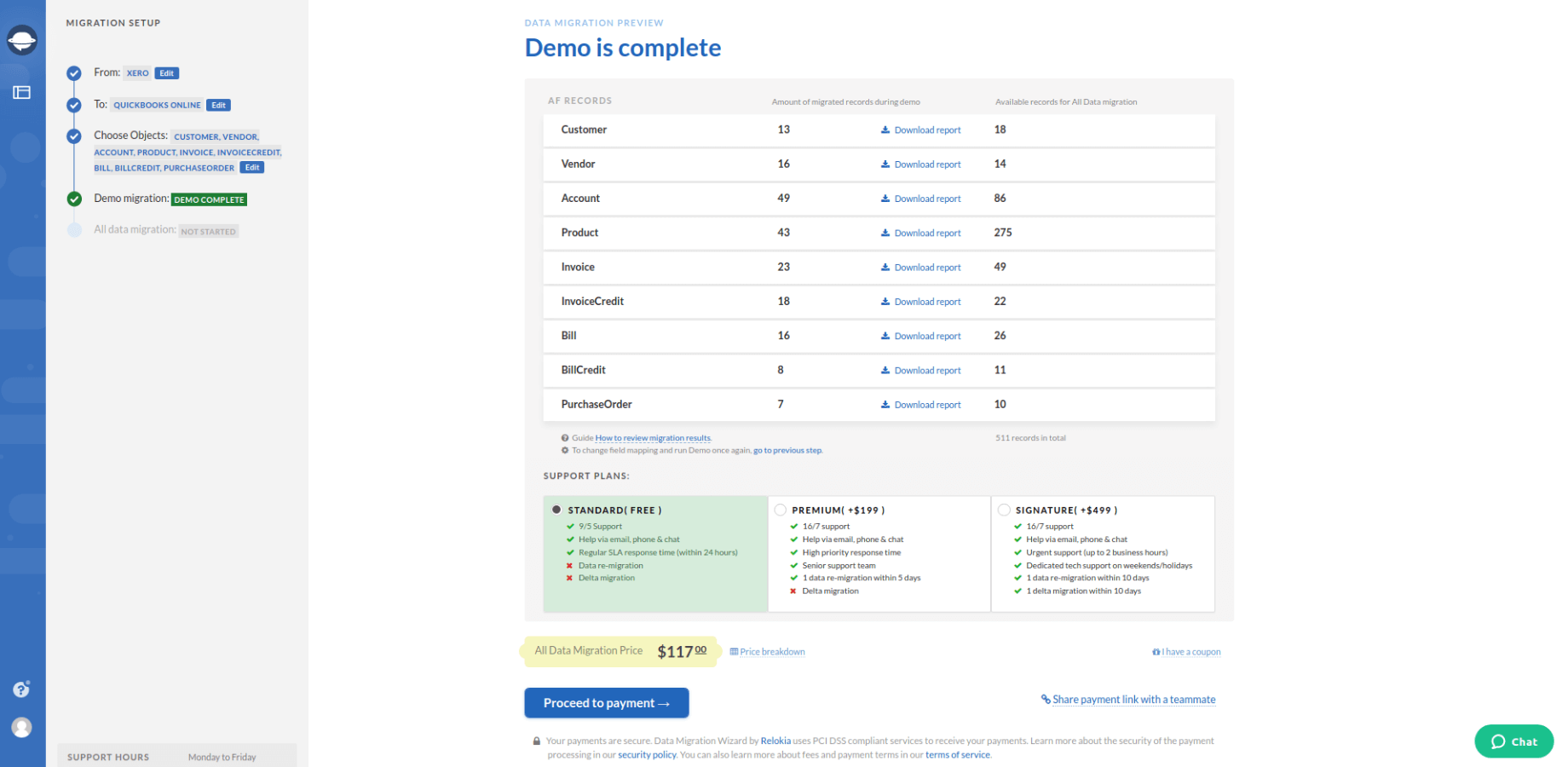
This step is fundamental. So, if you have any questions or need help, feel free to contact our support. Last, but not least, you may re-run the test as many times as you need. That’s if you need reassurance that everything migrates correctly.
Step 8. Drum roll, please. It’s time to export all Xero data to new software. If you have verified the result of the test and are satisfied with its outcome, you may initiate the full migration.
Data You Can Export from Xero
Our Migration Wizard allows exporting:
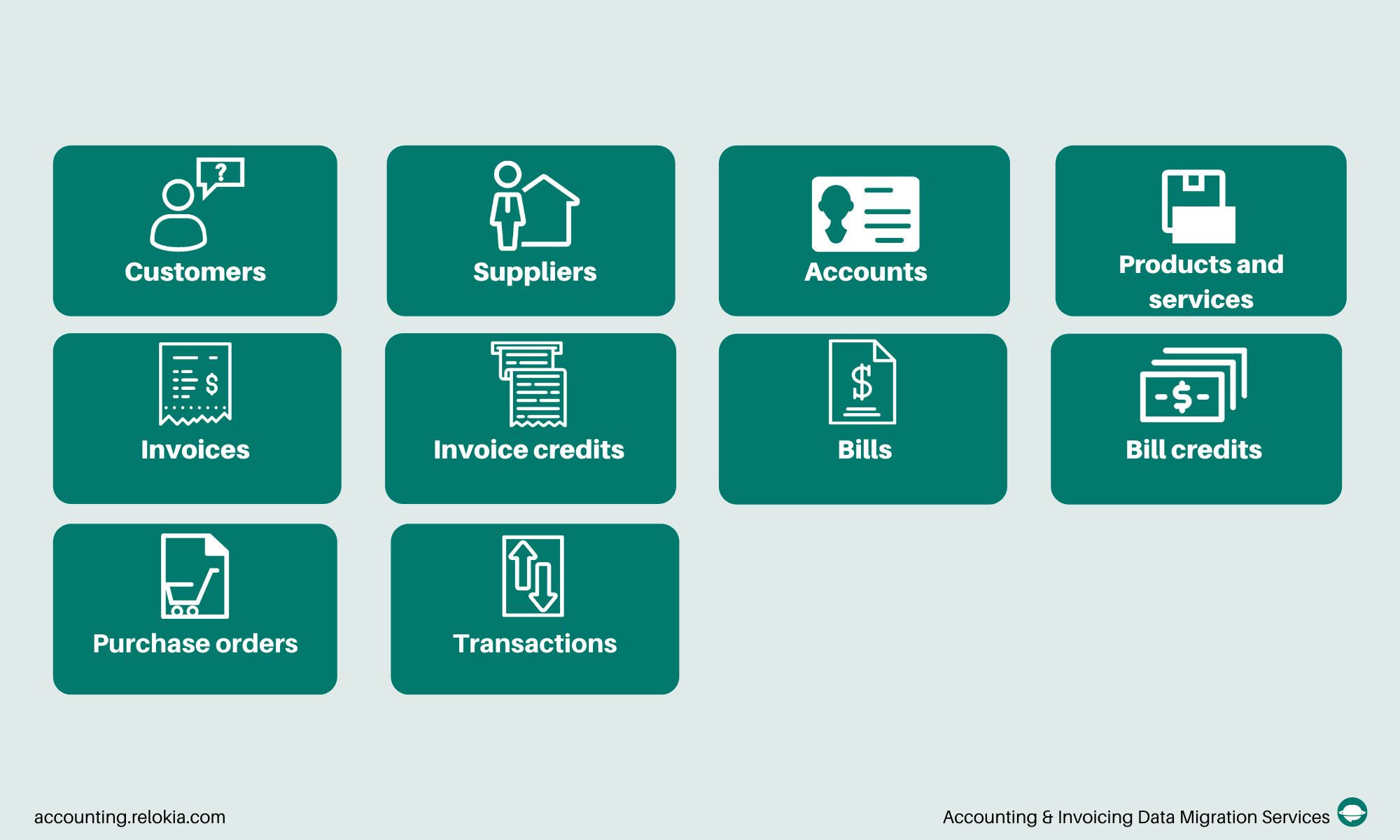
Take into consideration that this list is generalized and depends on the accounting system you’re migrating to. You will see the exact list of the available objects during the setup.
Why You Should Consider An Automated Migration Tool
Manual export is a time-consuming task. Copy-pasting all data will take ages. And trying to figure out other ways to export Xero is too much hassle compared to a ready-to-use solution. Relokia has been a trusted name in data migration since 2016. Thousands of businesses have used our services and expertise to make data migration simple and more pleasurable.
Why not give it a try? Especially when there’s free testing and you don’t need to leave your credit card details.
Export Xero data the easy way
See that an automated solution is better than old migration practices