How to Create a Payment Account in QuickBooks Online?
To migrate to QuickBooks Online, you need to configure your connection by choosing:
- Income accounts
- Expense accounts
- Payment accounts
If you don’t have a created payment account with a type “Bank”, you can’t connect QuickBooks Online as a target platform.
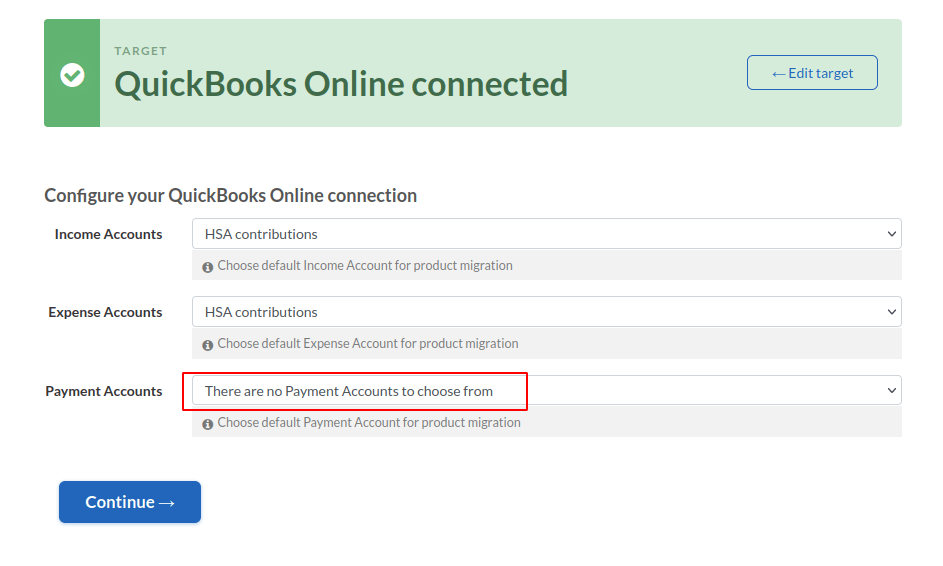
Follow these steps to create a payment account in QuickBooks Online:
1. Go to your QuickBooks Online account.
2. Click at the Settings icon in the right-top corner.
3. Switch to Account view in the Settings window.
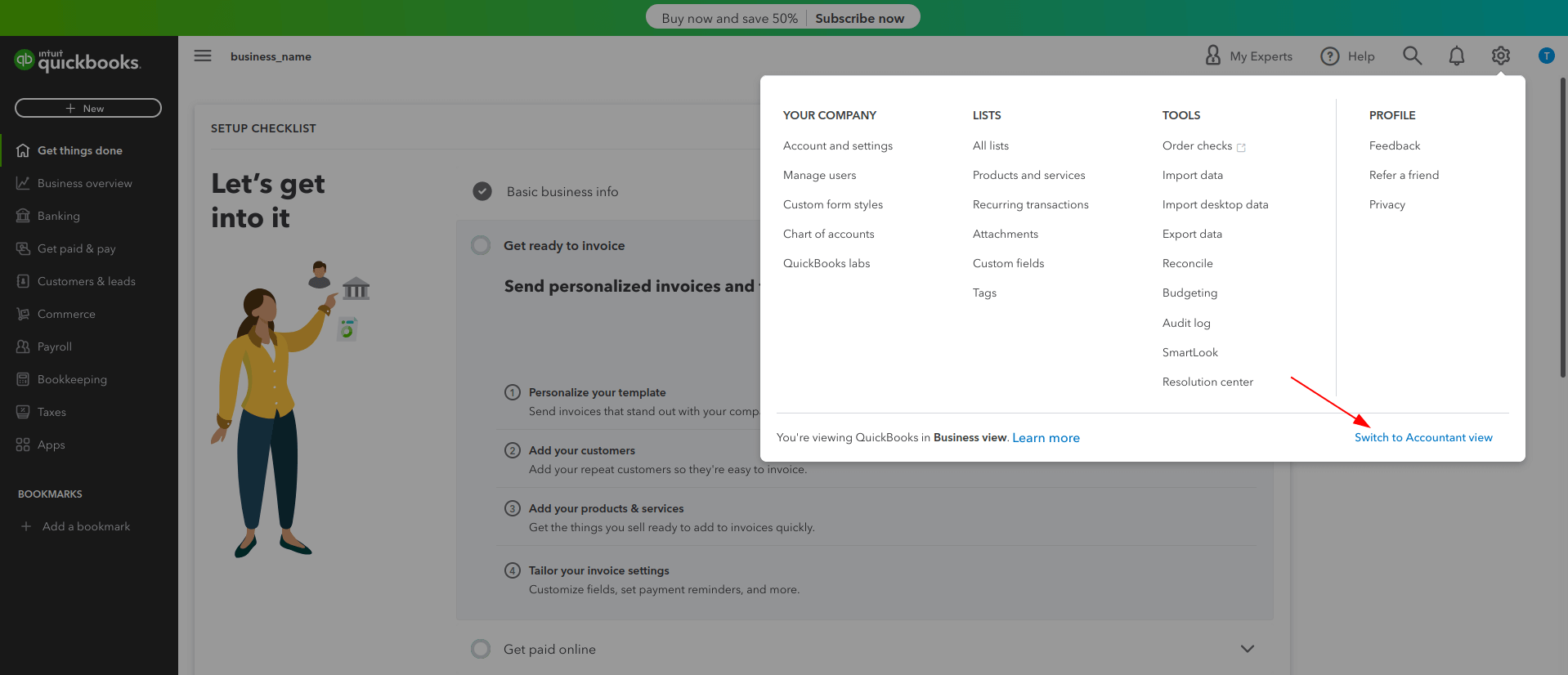
4. Select Accounting in the left sidebar. Then choose a Chart of accounts.
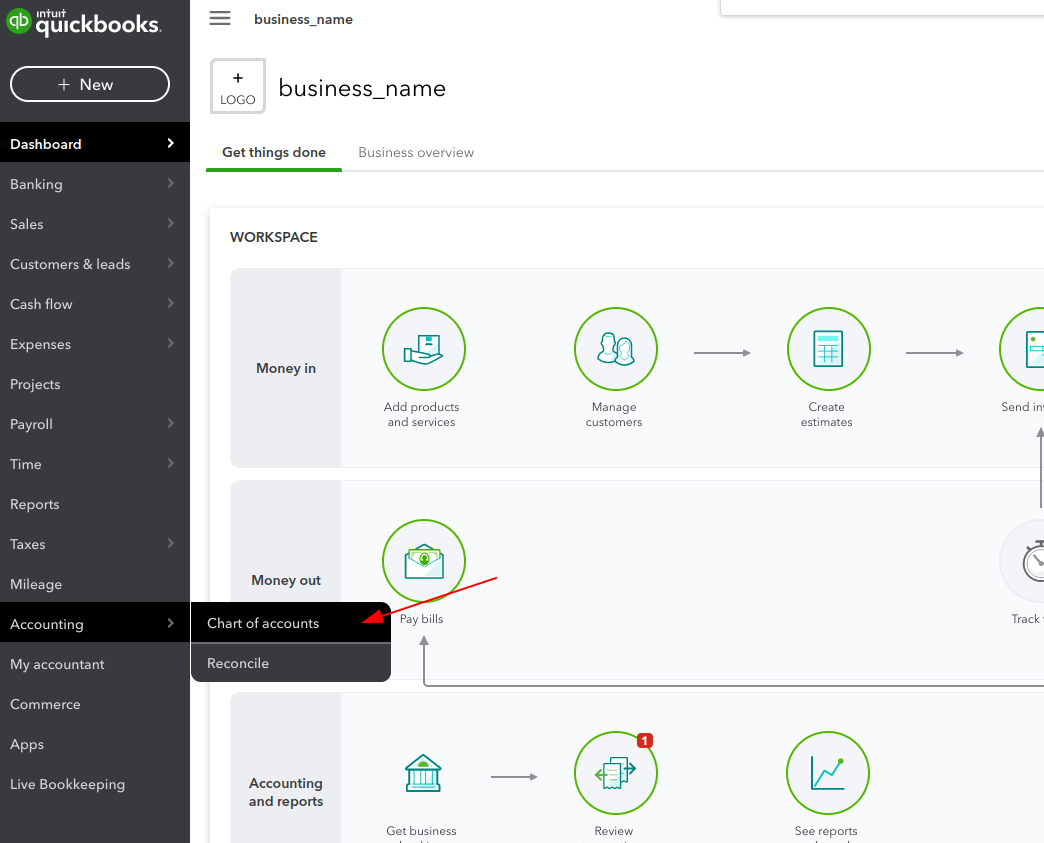
5. Click New on the Chart of accounts page.
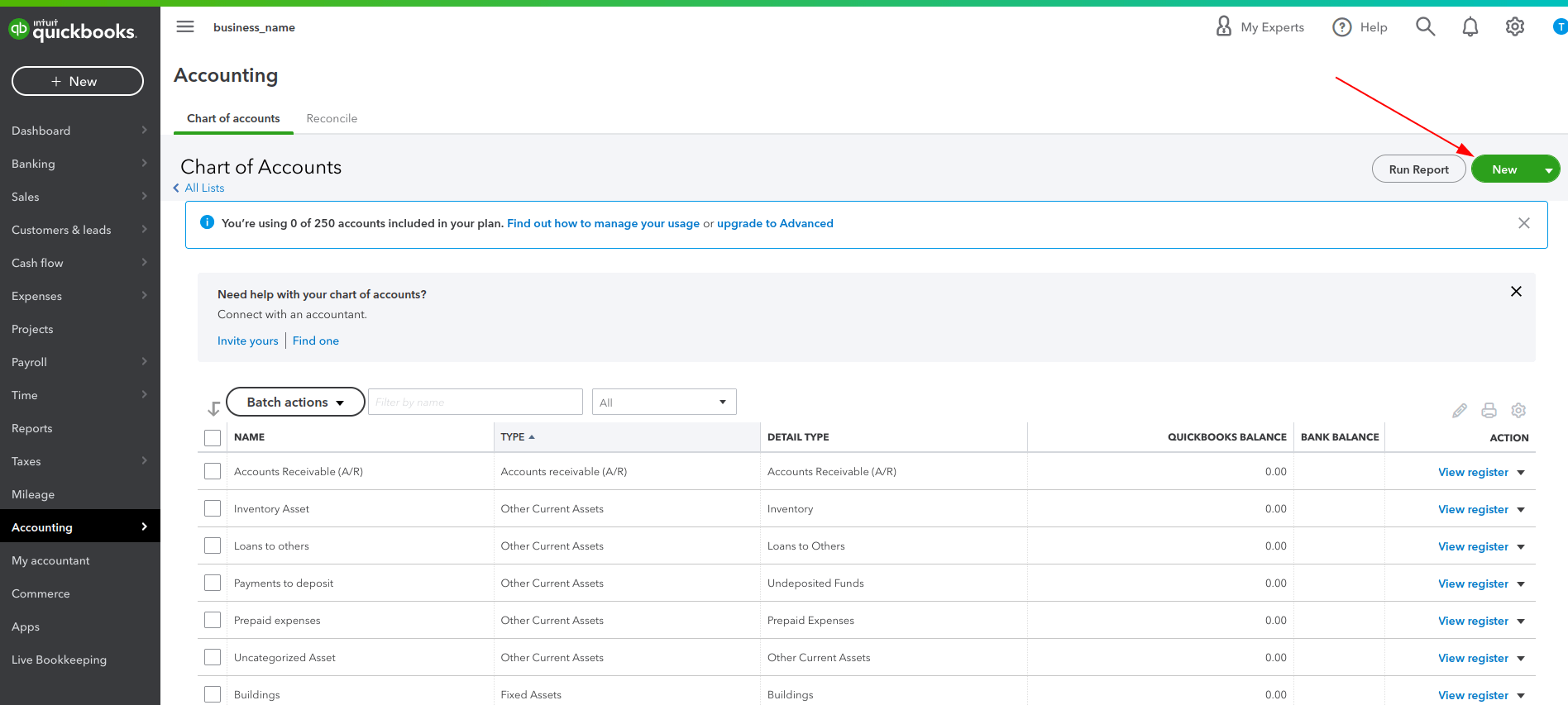
6. Choose an account type “Bank” and fill in the Name.
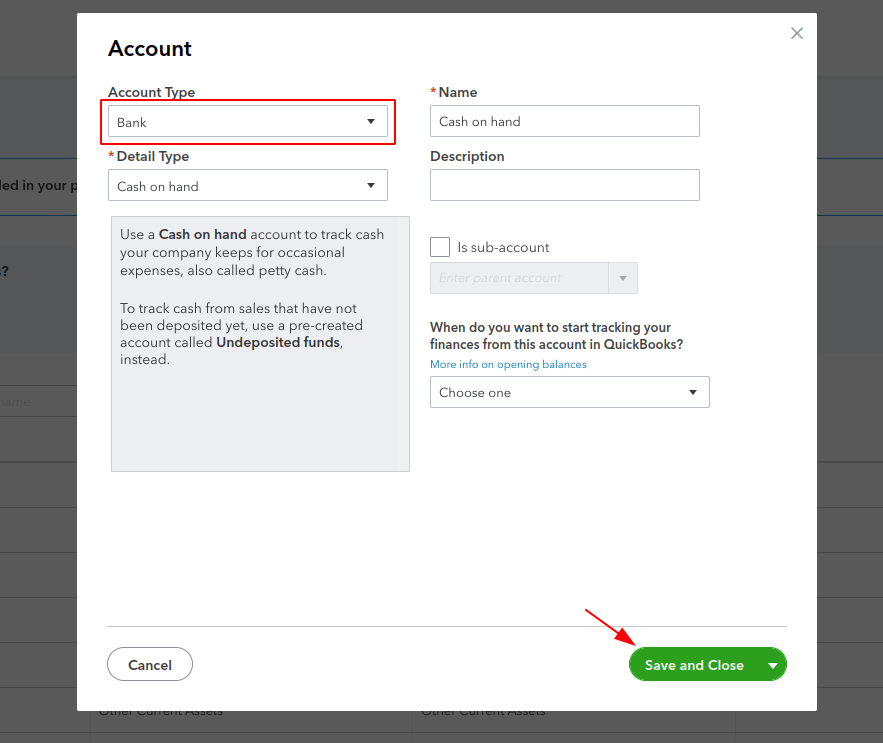
7. Press on Save and Close to apply changes.
8. Return your data migration in Migration Wizard and refresh the page.
9. Choose a created Payment account to continue setting up your data migration.

Got any questions? Reach out to our migration experts.