How to Disable QuickBooks Auto Apply Credits/Bill Payments?
Before setting up your accounting migration to QuickBooks Online, you need to switch off automations in QuickBooks. This way, the accounting system doesn’t apply any changes to the migrated data during the transfer process.
You need to turn off such QuickBooks Online automation as:
- Automatically apply credits
- Automatically apply bill payments
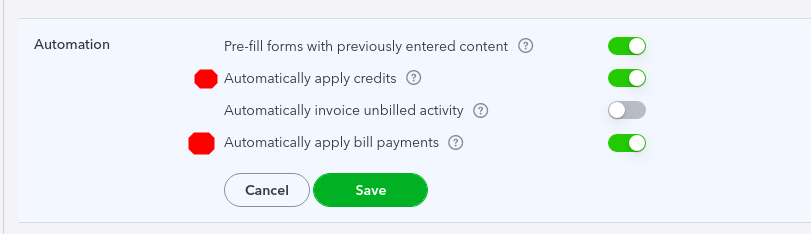
Follow this guide to switch off automation in QuickBooks Online:
1. Go to your QuickBooks Online account.
2. Click on the Setting icon.
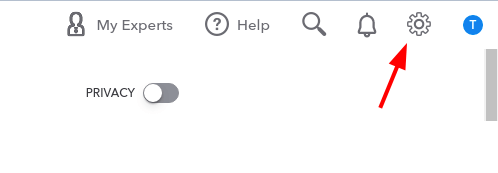
3. Under Your Company, select Account and settings.
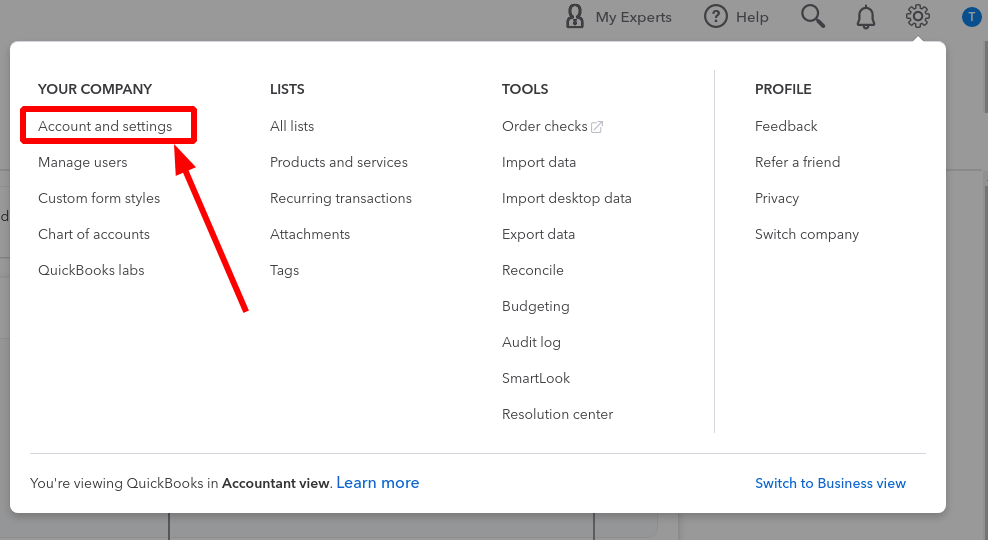
4. Choose Advanced on the left sidebar.
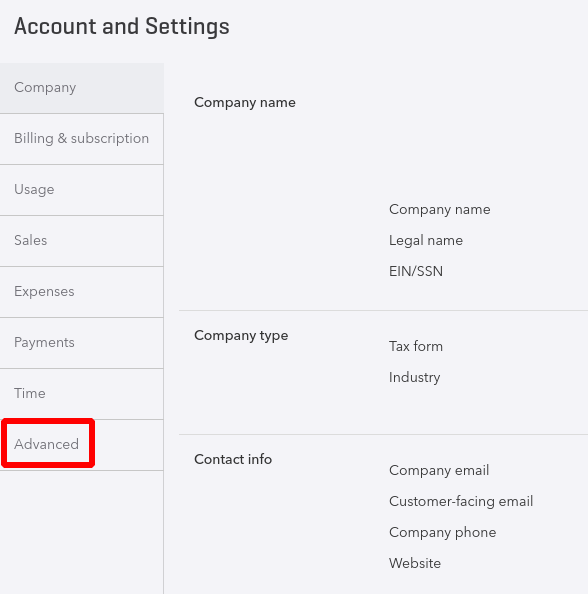
5. Scroll down to Automation and press on the Edit icon.
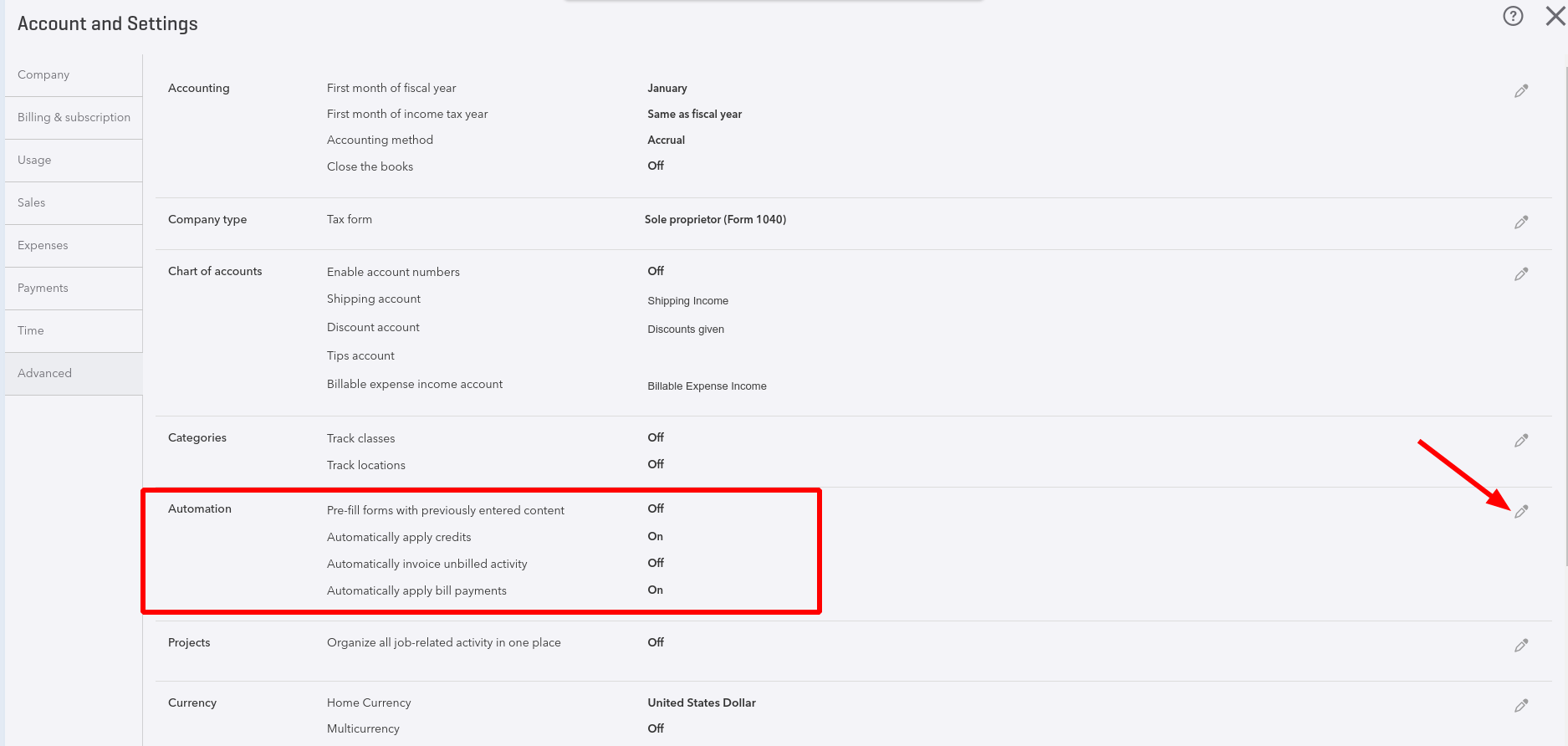
6. Turn off automation next to “Automatically apply credits” and “Automatically apply bill payments”.
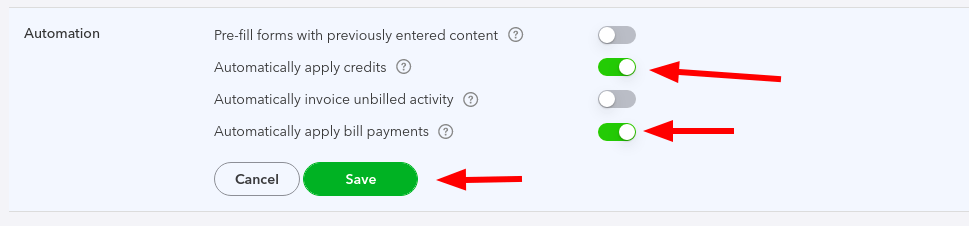
7. Press Save to apply the changes.
8. Check if you have switched off automations.
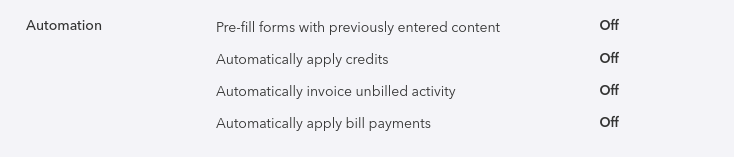
Have any questions? Contact our support team for more information.